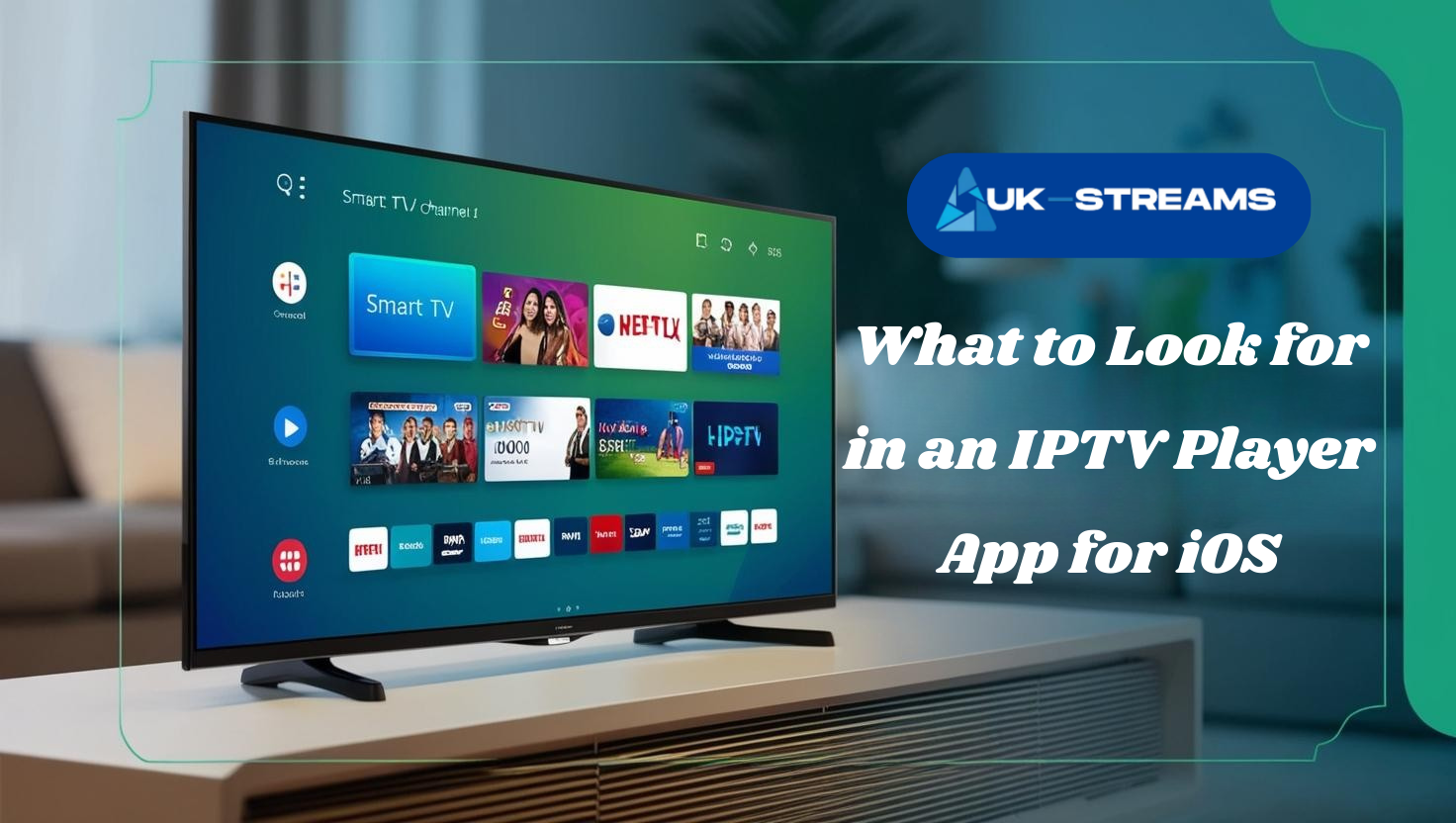TiviMate is widely known as one of the most advanced IPTV players available today. It is designed primarily for Android-based platforms like Android TV and Firestick. However, if you are using an iPhone or iPad, you might be wondering whether you can install TiviMate on your iOS device. As of 2025, there is no official TiviMate app available in the Apple App Store. But that does not mean iOS users are without options. This guide explains how to work around this limitation and outlines reliable ways to enjoy IPTV content through alternative methods on iOS devices.
Is TiviMate Available on iOS?
TiviMate is developed exclusively for Android operating systems and is not currently supported on iOS. Apple’s strict policies regarding IPTV apps and sideloading restrictions prevent developers from offering apps like TiviMate in the App Store. iOS users cannot download or install the TiviMate APK file either, as the iOS environment does not allow third-party installations outside the App Store.
Despite this, there are practical solutions for iPhone and iPad users who want to enjoy IPTV with a similar interface or even access their existing TiviMate configurations through alternative platforms.
How to Use TiviMate or Alternatives on iPhone and iPad
TiviMate is not available for direct installation on iPhones or iPads. However, you can still enjoy your IPTV subscription on iOS by using one of the following three methods. Each method serves a different purpose and can be chosen based on the devices and setup you already use at home.
Method 1: Stream TiviMate Remotely from an Android Device
If you already use TiviMate on a Firestick, Android TV box, or Android phone, you can stream or control that device from your iPhone or iPad over your Wi-Fi network.
Steps to set up remote access:
- Make sure TiviMate is already installed and working on your Android device. If not, you can follow this setup guide: TiviMate on Android 2025
- Connect both your iOS device and your Android streaming device to the same Wi-Fi network
- Install a remote control or casting app on your iPhone or iPad. Some popular options include:
- AirDroid Cast for casting the Android screen to iOS
- VNC Viewer for remote control via desktop-style access
- Plex Media Server if you use local content libraries in addition to IPTV
- Launch the remote control app and connect to your Android device
- Open TiviMate on the Android device. You can now view and control the app from your iOS device
When to use this method:
This solution works best if you already have a working Android setup and want to manage or view IPTV content from your iPhone or iPad without installing a new app.
Method 2: Use a TiviMate Alternative IPTV Player for iOS
Since TiviMate does not support iOS, using a compatible IPTV player from the App Store is the most practical way to stream IPTV on iPhone and iPad.
Recommended apps:
- GSE Smart IPTV
- Accepts M3U and JSON playlist formats
- Supports EPG, external player integration, and local recording
- Offers robust settings for advanced IPTV users
- IPTVX
- Clean user interface and multi-profile support
- Supports Xtream Codes API, subtitles, and series tracking
- Allows syncing across multiple iOS devices
- Smarters Player Lite
- iOS version of the popular IPTV Smarters interface
- Compatible with Xtream Codes and M3U
- Simple setup ideal for new IPTV users
Steps to set up IPTV on iOS:
- Open the App Store on your iPhone or iPad
- Search for one of the recommended apps and install it
- Open the app and choose your preferred login method:
- Use an M3U URL and EPG link
- Use Xtream Codes (server URL, username, and password)
- Load the IPTV playlist provided by your IPTV provider
If you’re using UK Streams, your subscription supports all of these login methods. You can also find plans optimized for multi-device use on their pricing page
When to use this method:
This approach is best if you want to stream IPTV directly on your iOS device without relying on other hardware.
Method 3: Mirror TiviMate to iOS Using a Secondary Android Device
You can use your Android phone or tablet as the main player running TiviMate and mirror the screen to your iPhone or iPad in real time.
Steps to set up screen mirroring:
- Install and set up TiviMate on your Android device
- Install a screen mirroring app that supports cross-platform casting on both devices. Options include:
- AirDroid Cast
- LetsView
- ApowerMirror
- Connect both devices to the same Wi-Fi network
- Use the screen mirroring app to start casting from Android to your iOS device
- Open TiviMate on your Android and control playback from there
Limitations of this method:
- Streaming quality depends on your Wi-Fi network
- There may be some input lag or video delay
- It is best for short-term use rather than full-time viewing
When to use this method:
Choose this method if you do not want to install an IPTV app on your iOS device and prefer to extend your existing TiviMate setup temporarily.
Choosing a Compatible IPTV Service for iOS
Regardless of whether you use TiviMate remotely, mirror it, or use an alternative IPTV player, the most important factor in your experience is the quality of your IPTV service.
UK Streams offers multi-device support, meaning you can use your subscription across Android and iOS platforms without restrictions. Their service is compatible with all the apps mentioned above and includes:
- Over 33,000 live channels and more than 120,000 movies and series
- 4K and HD quality where available
- Full support for M3U links, Xtream Codes, and EPG
- 24/7 availability with minimal buffering
- Works on Firestick, Smart TVs, Android, Windows, and iOS via supported apps
You can explore UK Streams pricing plans here to choose the right option for your needs.
Get your IPTV subscription now
What to Look for in an IPTV Player App for iOS
When iOS users search for a way to use TiviMate or a similar app, they are often unsure what separates a good IPTV player from a poor one. Understanding what features to prioritize can help you avoid apps that look promising but deliver a poor experience.
Key Features That Matter for iPhone and iPad Users
- M3U and Xtream API Support
A quality IPTV player must accept multiple types of playlist formats. Most IPTV providers, including UK Streams, offer M3U links or Xtream Codes. Without support for these, you won’t be able to load your channel list properly. - Reliable Electronic Program Guide (EPG)
EPG allows you to see what’s currently airing and what’s coming up. Look for apps that auto-load EPG data or allow manual linking to your IPTV service’s EPG URL. - Multi-Profile Setup
If your IPTV subscription is used by multiple family members, multi-profile support lets each user have separate settings, history, and preferences. IPTVX and GSE Smart IPTV offer this feature. - Catch-Up and Timeshift Support
Some IPTV services support catch-up TV and time-shifting for live shows. Choose a player that integrates these options if your provider offers them. - AirPlay or Chromecast Integration
Not all iOS apps support external playback. If you plan to stream to a larger screen, make sure the app includes AirPlay support for Apple TV or Chromecast casting. - No Mandatory Login or Signup
Avoid IPTV players that require account creation just to load a playlist. Trusted apps let you paste a playlist URL and start watching right away.
How to Evaluate App Quality Before Installing
- Read recent reviews to spot stability issues or crashes
- Check when the app was last updated to ensure it is actively maintained
- See if the app has in-app purchases or limits free usage
- Look for screenshots that show a clean and usable interface
Choosing the right IPTV player saves time and avoids frustration. If you are using a provider like UK Streams that supports all major formats, you will be able to test different players until you find one that works best for your streaming habits.
Related Articles for iOS and IPTV Setup
To learn more about IPTV, device setup, and Kodi integration, check out these resources from UK Streams:
- How to Install Kodi on iOS Without Jailbreak: iPhone and iPad 2025
- What is IPTV and How Does It Work
- Is IPTV Legal in the UK? What You Need to Know in 2025
- How to Set Up IPTV on Firestick | Step-by-Step Guide
- Why Does My IPTV Keep Freezing? Troubleshooting Tips for 2025
Final Thoughts
TiviMate does not currently support iOS, but that does not mean you are unable to enjoy high-quality IPTV content on your iPhone or iPad. With the right app or workaround, and a provider that supports flexible access across devices, you can still enjoy a reliable, smooth IPTV experience. UK Streams is one of the few services that gives you complete control over how and where you watch, offering the tools you need to get the best performance on iOS and beyond.
If you’re ready to get started, visit UK Streams or browse their available pricing plans to unlock access to thousands of live channels and on-demand entertainment.