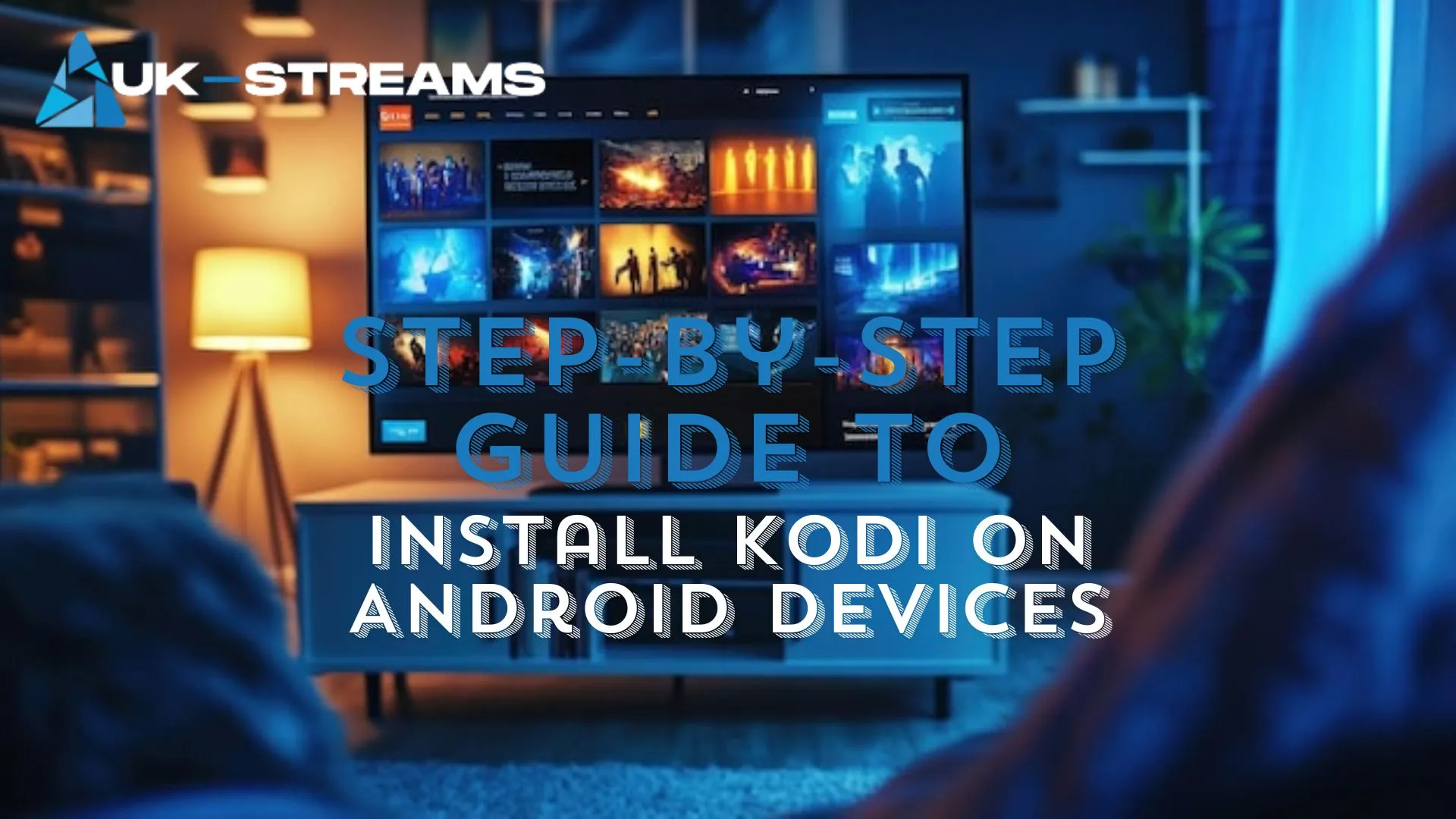Kodi 21.2 Omega is the latest version of the powerful, open-source media center, offering enhanced performance, improved compatibility, and better streaming capabilities. Whether you’re using an Android smartphone, tablet, or Google TV, installing Kodi will unlock a world of entertainment, including movies, TV shows, live channels, and more.
In this guide, you’ll learn how to:
- ✅ Install Kodi 21.2 Omega via the Google Play Store (recommended method) Click to Install.
- ✅ Manually install Kodi using an APK file (for devices without Play Store access) Click to Install.
- ✅ Set up Kodi on Google TV for optimal streaming
- ✅ Troubleshoot common installation issues
By the end of this tutorial, you’ll have Kodi 21.2 Omega fully installed and ready to use on your Android or Google TV device.
Introduction to Kodi 21.2 Omega
Kodi 21.2 Omega is the latest update to the widely popular open-source media center, offering enhanced performance, improved stability, and expanded streaming capabilities. Whether you’re using it for movies, TV shows, live TV, or music, Kodi provides a versatile and customizable experience across various devices, including Android smartphones, tablets, and Google TV.
Overview of Kodi’s Features and Benefits
Kodi is much more than just a media player—it’s a fully customizable entertainment hub. Here’s why Kodi is a must-have for Android and Google TV users:
- ✅ Supports Multiple Media Formats – Play virtually any video, audio, or image file.
- ✅ Add-on Compatibility – Extend functionality with thousands of official and third-party add-ons.
- ✅ Live TV & PVR Support – Watch and record live TV with compatible add-ons.
- ✅ Cross-Platform Availability – Works on Android, iOS, Windows, macOS, Linux, and more.
- ✅ User-Friendly Interface – An intuitive design for seamless navigation on touchscreen and remote-controlled devices.
- ✅ No Subscription Required – Completely free and open-source with no hidden costs.
New Updates in Version 21.2 Omega
The Kodi 21.2 Omega update brings several improvements, making it one of the most stable and feature-rich releases to date:
- 🔥 Enhanced Video Decoding – Improved playback for high-resolution formats like 4K and HDR.
- ⚡ Performance Boost – Faster load times and better responsiveness on lower-end devices.
- 🛠 Bug Fixes & Stability Improvements – Optimized performance with fewer crashes and glitches.
- 🔄 Updated Add-On System – Better compatibility with third-party plugins and repositories.
- 🔊 Improved Audio Handling – Enhanced support for Dolby Atmos, DTS:X, and other surround sound formats.
With these upgrades and refinements, Kodi 21.2 Omega continues to be the go-to media center for streaming enthusiasts worldwide.
Compatible Devices for Kodi Installation
Kodi 21.2 Omega is designed to work seamlessly across a wide range of Android-based devices, including smart TVs, streaming boxes, and dongles. Whether you’re using a high-end streaming device like the NVIDIA Shield or a more budget-friendly option, this section will help you determine whether your device is compatible with Kodi.
Android TV Devices
Kodi is fully compatible with most Android TV devices, including streaming boxes and dongles that run Android TV OS or Google TV. Here are some of the most popular devices that support Kodi 21.2 Omega:
✅ NVIDIA Shield
The NVIDIA Shield TV and Shield TV Pro are among the best streaming devices for Kodi, offering:
- Powerful hardware for smooth 4K HDR playback.
- Support for Dolby Atmos and DTS:X audio.
- AI upscaling for better picture quality.
- A dedicated Kodi-friendly remote with voice control.
If you’re looking for the ultimate Kodi experience, the NVIDIA Shield is an excellent choice.
✅ Chromecast with Google TV
Google’s Chromecast with Google TV is a cost-effective option that fully supports Kodi. Here’s why it’s a great choice:
- Runs Google TV OS, ensuring Kodi compatibility.
- Supports 4K HDR and Dolby Vision for high-quality streaming.
- Compact and easy to use with a voice-controlled remote.
- Ideal for users who want a budget-friendly Kodi setup.
While Chromecast with Google TV may not be as powerful as the NVIDIA Shield, it still provides an excellent Kodi streaming experience.
✅ MECOOL Boxes
MECOOL streaming boxes, like the KM7, KM2 Plus, and KM9 Pro, are popular alternatives for Kodi users. These devices offer:
- Official Android TV certification for seamless Kodi support.
- Affordable pricing compared to premium streaming boxes.
- Support for 4K, HDR10, and Dolby Audio.
- Expandable storage options for local media playback.
MECOOL boxes are a great middle-ground option between the NVIDIA Shield and Chromecast, balancing performance and affordability.
Stock Android Devices
In addition to Android TV devices, Kodi 21.2 Omega is fully compatible with a wide range of stock Android devices, including smartphones, tablets, and generic Android TV boxes. These devices run a standard version of Android OS rather than the specialized Android TV OS, offering more flexibility in terms of app installations and customizations.
✅ Android Tablets
Kodi works seamlessly on Android tablets, making them an excellent choice for portable media consumption. Key benefits include:
- Larger screen for an enhanced viewing experience.
- Touchscreen support, making navigation easy.
- Ability to download content for offline playback.
- Compatibility with external storage for expanded media access.
Popular Android tablets that support Kodi include:
- Samsung Galaxy Tab series (Tab S9, S8, A9, etc.)
- Lenovo Tab series
- Amazon Fire Tablets (with sideloading)
✅ Android Smartphones
Kodi can turn any Android smartphone into a portable entertainment hub. Advantages of using Kodi on a phone include:
- On-the-go media access for streaming movies, TV shows, and music.
- Compatibility with Chromecast, allowing you to cast content to a bigger screen.
- Bluetooth support for wireless speakers and headphones.
- Direct file playback from the phone’s internal or external storage.
Kodi runs smoothly on most Android smartphones, including:
- Samsung Galaxy series (S24, S23, A-series, etc.)
- Google Pixel series
- OnePlus, Xiaomi, Realme, and other Android brands
✅ Generic Android TV Boxes Running Stock Android OS
Many budget-friendly Android TV boxes run a stock version of Android OS instead of the official Android TV OS. These devices still support Kodi but may require additional setup steps. Key features include:
- Affordable pricing compared to high-end streaming devices.
- Full Google Play Store access, allowing easy Kodi installation.
- Expandable storage options via USB or SD cards.
Common examples of generic Android TV boxes that support Kodi:
- X96 Mini, X96 Max+
- T95 Series Android Boxes
- H96 Max, HK1 Boxes
🚨 Note: Some generic Android TV boxes may come with pre-installed modified versions of Kodi, which could contain unauthorized add-ons. It’s always recommended to install Kodi directly from the official website or Google Play Store for security and reliability.
Prerequisites Before Installation
Before installing Kodi 21.2 Omega on your Android or Google TV device, it’s essential to ensure your system meets the necessary requirements. This will help avoid installation errors, buffering issues, and performance problems.
✅ Stable Internet Connection
A fast and reliable internet connection is crucial for smooth streaming on Kodi.
- Recommended Speed:
- SD Streaming: Minimum 5 Mbps
- HD Streaming (1080p): Minimum 10 Mbps
- 4K Streaming: Minimum 25 Mbps
- Tips for a Stable Connection:
- Use a wired Ethernet connection for better stability.
- If using Wi-Fi, position your device close to the router.
- Avoid network congestion by limiting background downloads.
A strong internet connection will prevent buffering issues and ensure a seamless Kodi streaming experience.
✅ Sufficient Storage Space on the Device
Kodi requires adequate storage for installation, add-ons, and cached content.
- Minimum Required Storage:
- Installation Size: ~150MB
- Additional Storage: At least 1-2GB for add-ons, media cache, and downloaded content.
- How to Check Available Storage:
- On Android: Go to Settings > Storage to check free space.
- On Google TV: Navigate to Settings > Device Preferences > Storage.
🚨 Pro Tip: If your device is running low on space, clear app cache, delete unused apps, or expand storage using USB/SD cards (if supported).
✅ Enabling Installation from Unknown Sources
If you’re installing Kodi via an APK file (instead of the Play Store), you must enable installations from unknown sources on your Android or Google TV.
🔹 On Android Smartphones/Tablets:
- Open Settings → Apps & notifications.
- Select Special app access → Install unknown apps.
- Choose the browser or file manager used to download the Kodi APK.
- Toggle “Allow from this source” ON.
🔹 On Google TV / Android TV Boxes:
- Go to Settings → Device Preferences → Security & Restrictions.
- Select Unknown Sources and enable permission for the file manager or web browser used to install Kodi.
⚠️ Important: Only download Kodi APKs from official sources (Kodi.tv) to avoid malware or compromised versions.
Step-by-Step Guide to Install Kodi on Android TV Devices
Installing Kodi 21.2 Omega on your Android TV or Google TV device is a straightforward process. The first step is to enable Unknown Sources, which allows the installation of apps outside the Google Play Store.
Enabling Unknown Sources
By default, Android TV blocks the installation of apps from external sources for security reasons. Since Kodi is often installed via an APK file, you must enable Unknown Sources first.
Step 1: Navigate to Settings
- Turn on your Android TV or Google TV.
- Using your remote, go to the home screen.
- Select the gear icon 🛠 (⚙️) to open Settings.
Step 2: Select Device Preferences
- In the Settings menu, scroll down and select Device Preferences.
- This section contains important system settings, including security options.
Step 3: Choose Security & Restrictions
- Scroll down and find Security & Restrictions.
- Click on it to access app installation permissions.
Step 4: Enable Unknown Sources
- Select Unknown Sources from the list.
- A list of apps will appear—these are apps that can install external files.
- Find the app you’ll use to install Kodi (e.g., File Manager, Downloader, Chrome).
- Toggle the switch ON to allow installations from this source.
🚨 Warning: Only enable this setting for trusted sources to avoid installing malicious apps.
✅ Now that “Unknown Sources” is enabled, we’re ready to download and install Kodi 21.2 Omega! Let’s move on to the next step: downloading the Kodi APK file. 🚀
Downloading and Installing Kodi
Now that Unknown Sources is enabled, you can proceed with installing Kodi 21.2 Omega on your Android TV device. There are two main ways to install Kodi:
- Through the Google Play Store (Recommended)
- Using the Kodi APK file (for unsupported devices)
This section covers the easiest and safest method—installing Kodi via the Google Play Store.
Step 1: Open the Google Play Store
- Navigate to the home screen on your Android TV.
- Using your remote, scroll to “Apps” and select Google Play Store.
- If the Play Store isn’t visible, click on “Apps” > “Get More Apps” to open it.
Step 2: Search for Kodi
- Inside the Google Play Store, go to the Search Bar.
- Type “Kodi” and press Enter/OK on your remote.
- Look for the official Kodi app developed by “Kodi Foundation”.
🚨 Warning: Avoid third-party apps that mimic Kodi. Only download the official version.
Step 3: Click Install
- Select the Kodi 21.2 Omega app from the search results.
- Click Install, and the download will begin.
- Wait for the installation to complete. This may take a few minutes depending on your internet speed.
Step 4: Launch Kodi After Installation
- Once installed, click Open to launch Kodi immediately.
- Alternatively, go to “Apps” > “Kodi” on your home screen.
- On the first launch, Kodi will ask for storage permissions. Click Allow to grant access.
🎉 Kodi 21.2 Omega is now installed on your Android TV! You can start customizing it with add-ons, skins, and media libraries.
Step-by-Step Guide to Install Kodi on Stock Android Devices
For Android smartphones, tablets, and generic Android TV boxes, installing Kodi 21.2 Omega requires enabling Unknown Sources first. This allows you to install apps from sources other than the Google Play Store, such as APK files.
Enabling Unknown Sources
Since Kodi APK files aren’t always available in the Play Store for all devices, enabling this option is necessary.
Step 1: Go to Settings
- Unlock your Android phone, tablet, or stock Android TV box.
- Swipe down and tap the gear icon (⚙️) to open Settings.
Step 2: Tap on Security
- In the Settings menu, scroll down and tap on Security (or Privacy & Security, depending on your device).
- Some devices may list this under “Apps & Notifications” → “Special app access”.
Step 3: Enable Unknown Sources
- Locate the Unknown Sources option.
- Toggle it ON to allow app installations from outside the Play Store.
- A warning message may appear—click OK/Allow to confirm.
🚨 Important: This setting should only be enabled for trusted sources like Kodi’s official website or verified app stores.
✅ Now that “Unknown Sources” is enabled, you’re ready to download and install Kodi 21.2 Omega! Next, let’s move on to downloading the APK file and installing Kodi manually. 🚀
Downloading Kodi APK
Now that Unknown Sources is enabled on your device, you can proceed with downloading the Kodi APK from the official website. This ensures you’re getting a safe and genuine version of Kodi 21.2 Omega.
Step 1: Open a Web Browser
- Launch the web browser on your Android device.
- If you don’t have a browser installed, you can use Google Chrome, Firefox, or any other preferred browser.
Step 2: Visit kodi.tv/download
- In the browser’s address bar, type kodi.tv/download and press Enter/Go.
- This will take you to Kodi’s official download page, where you can choose your platform.
Step 3: Select Android
- On the Kodi download page, scroll down and select Android as your platform.
- This will show you the available APK versions for Android devices.
Step 4: Choose the Appropriate Version
Kodi offers different versions of the APK based on your device’s architecture. Choose the version that best matches your device’s processor:
- ARMV7A 32-bit: For older devices or those with a 32-bit processor.
- ARMV8A 64-bit: For newer devices with a 64-bit processor (recommended for better performance).
If you’re unsure which version to choose, you can check your device’s architecture in the Settings > About section of your device or consult the manufacturer’s specifications.
🎉 Kodi APK is now ready to download on your device! After the download is complete, you’re all set to move on to the installation step. 🚀
Installing Kodi
Once the Kodi APK is downloaded, you can proceed with the installation process on your Android device. This step is essential to get Kodi 21.2 Omega up and running.
Step 1: Locate the Downloaded APK File
- After downloading, go to your device’s file manager or Downloads folder.
- The Kodi APK file should be visible in your Downloads section (usually named “kodi-21.2-Omega.apk”).
- If you can’t find it, use your browser’s download history to locate the file.
Step 2: Tap to Install
- Tap the Kodi APK file to begin the installation process.
- You may see a security warning asking for permission to install from unknown sources.
- If prompted, confirm by tapping Install or OK to continue.
Step 3: Follow On-Screen Prompts
- The system will now begin installing Kodi 21.2 Omega on your device.
- Wait for the installation to complete—this may take a minute or two.
- Once done, you’ll see a confirmation message indicating the installation was successful.
Step 4: Launch Kodi Upon Completion
- After the installation finishes, tap Open to launch Kodi immediately.
- Alternatively, you can find Kodi in your App Drawer or Home Screen.
- The first time you open Kodi, it may ask for storage permissions. Simply tap Allow to proceed.
🎉 Kodi 21.2 Omega is now installed on your Stock Android device! Enjoy exploring its features and customizing your media experience. 🚀
Post-Installation Setup
After installing Kodi 21.2 Omega on your Android device, it’s time to set up Kodi to match your preferences and ensure the best experience. In this section, we’ll walk you through configuring essential settings, starting with language and display adjustments.
Configuring Kodi Settings
Kodi offers a wide variety of settings that allow you to customize your viewing experience, from language preferences to visual adjustments. Let’s start with two of the most important settings: Language preferences and Display settings.
Step 1: Language Preferences
- Open Kodi and go to the Home Screen.
- Navigate to the Settings icon (gear icon ⚙️) at the top left.
- Under System, select Language.
- Choose your preferred language from the list. Kodi supports multiple languages, so you can adjust it to suit your comfort.
- After selecting the language, Kodi will update the interface immediately.
This will make navigating Kodi much easier, as all menus, options, and subtitles will be in your chosen language.
Step 2: Display Settings
- Go back to the Settings menu and select Display (sometimes found under System > Video).
- From here, you can adjust several options for optimal viewing:
- Resolution: Set the display resolution that matches your TV or device. Typically, 1080p or 4K is recommended for most devices.
- Refresh Rate: Adjust the refresh rate to ensure smooth playback (for advanced users with 4K or high-frame-rate content).
- Aspect Ratio: Adjust the screen aspect ratio to ensure Kodi fits your screen without distortion.
- Once you’re satisfied with the settings, hit OK to apply them.
🎉 You’ve now configured Kodi’s basic settings! Customize other settings, like audio preferences and add-ons, for a fully personalized media experience. 🚀
Installing Add-ons and Builds
Kodi’s true power lies in its vast collection of add-ons and builds, which extend the functionality of the media player. In this section, we will walk you through installing official Kodi add-ons as well as third-party add-ons, ensuring you can customize your experience to fit your needs.
Official Kodi Add-on Repository
Kodi offers a variety of official add-ons through its own repository. These add-ons are safe, regularly updated, and come directly from the Kodi Foundation. Here’s how to install them:
- Open Kodi on your Android device.
- From the Home Screen, go to the Add-ons section.
- Tap the Package Installer icon (box icon) located in the top left corner.
- Select Install from Repository.
- Choose the Kodi Add-on Repository.
- Browse through the different categories, such as Video Add-ons, Music Add-ons, Program Add-ons, etc.
- Tap on the add-on you want to install.
- Hit Install, and Kodi will automatically install the add-on for you.
Once installed, you can access the add-on from the Add-ons menu.
Third-party Add-ons (Ensure They Are from Trusted Sources)
While the official Kodi repository has a large selection, you can also install third-party add-ons to access even more content. These add-ons can be installed from third-party repositories or direct download links (e.g., ZIP files). Be cautious when installing third-party add-ons, as some may contain malicious software. Always ensure they come from trusted sources.
Here’s how to install third-party add-ons:
- Enable Unknown Sources:
- Open Settings in Kodi.
- Go to System > Add-ons.
- Enable the option for Unknown Sources (this allows you to install add-ons from outside the official Kodi repository).
- Install from Zip File:
- Return to the Add-ons section.
- Tap the Package Installer icon (box icon).
- Select Install from Zip File.
- Navigate to the location of the ZIP file and select it to install.
- Install from Repository:
- If the third-party add-on is available from a repository, go to Install from Repository.
- Select the repository containing the add-on and browse through its list to install.
🎉 You’ve successfully installed add-ons and builds on Kodi! Now you can enjoy your favorite content in just a few clicks. Customize your setup further with additional builds for a more enhanced experience. 🚀
Troubleshooting Common Issues
Sometimes, you may encounter issues while using Kodi 21.2 Omega on your Android or Google TV device. In this section, we’ll address some of the most common problems and provide troubleshooting steps to get Kodi running smoothly again.
Kodi Crashing or Not Launching
If Kodi is crashing or not launching properly, there are a few simple solutions you can try to fix the problem. These steps will help you clear up any temporary glitches and get Kodi working as expected.
Step 1: Clear Cache and Data
Sometimes, the cache or app data can become corrupted, causing Kodi to crash or not open. Clearing this data can resolve the issue.
- Go to your device’s Settings.
- Select Apps or Applications (this may vary depending on your device).
- Find and tap on Kodi in the app list.
- Tap on Storage.
- Select Clear Cache and Clear Data.
Note: Clearing data will reset Kodi to its default state, so make sure to back up your settings and add-ons if necessary.
Step 2: Reinstall the Application
If clearing the cache and data doesn’t solve the issue, a fresh installation of Kodi might be required. Here’s how you can do it:
- Go to Settings > Apps and find Kodi.
- Tap Uninstall to remove Kodi from your device.
- Once uninstalled, follow the earlier instructions to download and install the latest version of Kodi 21.2 Omega from the official website or Google Play Store.
🎉 You should now be able to launch Kodi without any issues! If the problem persists, ensure your device is running the latest Android updates and that Kodi is up to date.
Add-ons Not Working Properly
If Kodi add-ons are not functioning as expected, it can be frustrating, especially when you rely on them for streaming content. Fortunately, there are some common troubleshooting steps you can follow to get your add-ons back in working order.
Step 1: Check for Updates
Add-ons may stop working due to outdated versions, which could cause compatibility issues with Kodi 21.2 Omega. Here’s how to ensure your add-ons are up to date:
- Open Kodi and go to the Add-ons section.
- Select the Package Installer icon (box icon) located in the top left corner.
- Tap on My Add-ons.
- Look for any add-ons with available updates and tap on them.
- If an update is available, you will see an Update option. Select it to download and install the latest version.
Note: Regularly updating your add-ons ensures you have access to the latest features and bug fixes.
Step 2: Ensure Add-on Compatibility with Kodi 21.2 Omega
Sometimes, older add-ons may not be fully compatible with newer versions of Kodi, such as Kodi 21.2 Omega. To ensure compatibility:
- Check the add-on’s documentation or official repository for information on compatibility with the latest version of Kodi.
- Visit Kodi’s official website or relevant online communities to see if others have reported issues with specific add-ons.
- If an add-on is not compatible with Kodi 21.2 Omega, look for a similar alternative in the official repository or trusted third-party sources.
🎉 With these steps, you should be able to fix most add-on issues and get Kodi running smoothly again!
🔥 Stream Without Limits! – Sign up for our IPTV service & unlock endless entertainment. Subscribe Today
Frequently Asked Questions (FAQs)
As you set up and use Kodi 21.2 Omega, you may have some lingering questions. In this section, we’ll address some of the most commonly asked questions about Kodi’s legality, functionality, and more.
Is Kodi Legal to Use?
Yes, Kodi itself is a legal open-source media player that allows users to play and stream local and online content. However, the legality depends on what content you access through Kodi.
- Kodi’s Legal Use: You are free to use Kodi to stream legally obtained content such as personal media files, public domain content, or official add-ons from the Kodi repository.
- Streaming Copyrighted Content: It becomes illegal when you use Kodi to stream copyrighted content without permission, such as pirated movies, TV shows, or sports broadcasts. This can lead to legal repercussions, depending on your country’s laws.
Important: Always ensure you are using legal add-ons and content sources to avoid any potential legal trouble. Stick to official or trusted third-party repositories to remain compliant with copyright laws.
How Do I Update Kodi to the Latest Version?
To keep your Kodi installation up to date with the latest features, security improvements, and bug fixes, you’ll need to regularly check for updates. Here’s how you can easily update Kodi to the latest version:
Uninstall the Current Version and Reinstall the Latest Version from the Official Website
- Uninstall the Existing Version:
- Go to Settings > Apps on your Android device.
- Find Kodi in the app list and select it.
- Tap Uninstall to remove the current version of Kodi from your device.
- Download the Latest Version:
- Open your web browser and visit the official Kodi website at kodi.tv/download.
- Choose the Android version of Kodi.
- Select the appropriate version for your device (ARMV7A 32-bit or ARMV8A 64-bit).
- Install the New Version:
- Once the download is complete, open the APK file.
- Follow the on-screen instructions to install Kodi.
- After installation, open Kodi, and it will be running the latest version.
🎉 You’ve successfully updated Kodi to the latest version! This ensures you’re equipped with the newest features, security patches, and optimizations for a better streaming experience.
Can I Install Kodi on Non-Android Devices?
Yes, Kodi is not limited to Android devices. It is a versatile media player that is available for a wide range of platforms, offering users a consistent and rich experience across multiple devices. You can install Kodi on several operating systems and devices.
Kodi on Other Platforms
- Windows: Kodi is available for Windows PCs, allowing you to use it as a media center for streaming, local playback, and managing your media library.
- macOS: If you use a Mac, you can easily install Kodi from the official Kodi website or the Mac App Store.
- Linux: Kodi is also compatible with Linux distributions, enabling users to install it on machines running Ubuntu, Debian, or other Linux-based operating systems.
- iOS: Kodi can be installed on iPhones and iPads through a variety of methods without needing to jailbreak your device.
- Raspberry Pi: Kodi is compatible with Raspberry Pi devices, turning them into powerful media centers.
- Apple TV: Kodi can be sideloaded onto Apple TV (via Xcode or Cydia Impactor).
🎉 So, whether you’re using a computer, smartphone, or even a Raspberry Pi, you can enjoy Kodi on virtually any platform! Enjoy streaming and organizing your media across your devices.