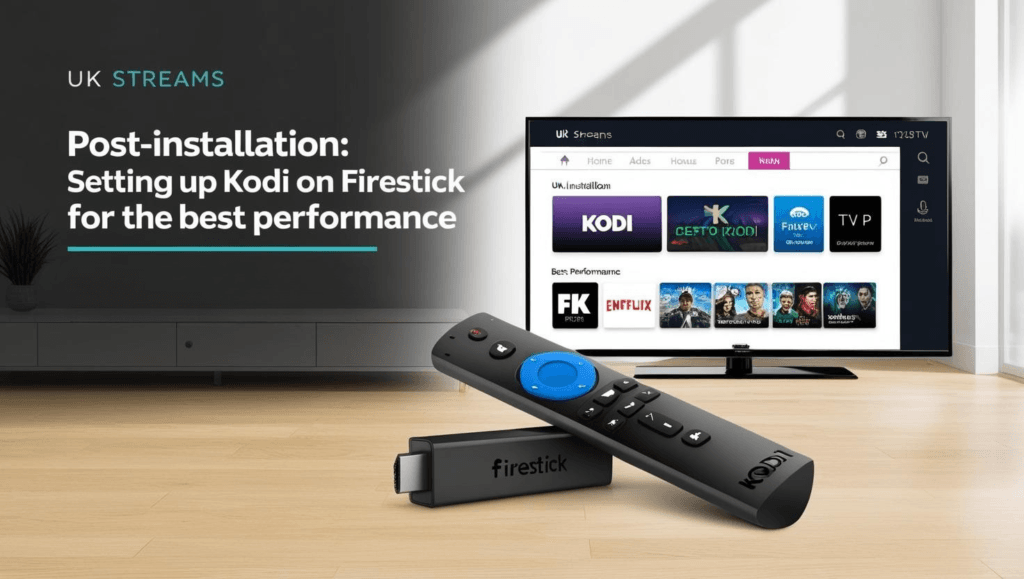Kodi remains one of the most popular media streaming applications available in 2025, offering users the ability to watch movies, TV shows, live sports, and much more. Because it is an open-source platform, Kodi can be customized with thousands of add-ons, making it a powerful tool for entertainment.
However, Kodi is not available in the Amazon App Store, meaning that Firestick users must install it manually. This process, called sideloading, allows you to install third-party applications that are not officially supported by Amazon.
In this detailed step-by-step guide, we will walk you through:
- How to prepare your Firestick for Kodi installation
- Multiple methods to install Kodi (Downloader, ES File Explorer, AppStarter)
- Post-installation setup (Add-ons, builds, security settings)
- How to avoid legal and security risks
- Troubleshooting common errors
By the end of this guide, you will have Kodi fully installed and optimized on your Firestick for the best streaming experience.
What is Kodi and Why is it One of the Best Media Streaming Platforms for Firestick?
Kodi is a free and open-source media player that transforms any device into a powerful entertainment hub, offering users access to movies, TV shows, live channels, music, and more. Originally developed as XBMC (Xbox Media Center), Kodi has grown into a globally recognized platform known for its flexibility and vast customization options. Unlike traditional streaming services, Kodi does not host or provide content directly; instead, it relies on add-ons and repositories to stream media from various online sources. It is compatible with multiple operating systems, including Firestick, Windows, Android, macOS, iOS, and Linux.
One of the biggest advantages of installing Kodi on Firestick is its ability to integrate with IPTV services like UK Streams, which offer high-quality live TV channels, sports coverage, and on-demand content.
Prerequisites Before Installing Kodi on Firestick
Before proceeding with installing Kodi on Firestick, it’s essential to prepare your device properly to avoid installation errors and performance issues. This includes checking Firestick compatibility, enabling developer settings, and freeing up storage for optimal performance.
Understanding Kodi and Firestick Compatibility
Kodi is frequently updated, and the latest version available in 2025 is Kodi 21.2 Omega. Each new version introduces bug fixes, performance enhancements, and compatibility improvements, but some older Firestick models may struggle to run Kodi smoothly due to hardware limitations.
✅ Compatible Firestick Models for Kodi in 2025
If you own one of the following models, Kodi will run smoothly without performance issues:
- Firestick 4K (2020 and newer) – Provides excellent performance and 4K streaming.
- Firestick 4K Max – The most powerful Firestick, ideal for heavy Kodi add-ons and builds.
- Fire TV Cube (Latest Gen) – The best option for high-performance streaming and multitasking.
- Firestick Lite – Works with Kodi, but may struggle with demanding add-ons.
⚠️ Older or Incompatible Firestick Models
If your device falls into this category, you may experience lag, crashes, or even an inability to install Kodi:
- Firestick (1st Gen) – No longer supports modern Kodi versions due to outdated hardware.
- Fire TV (2015 models) – Limited compatibility; performance issues with newer Kodi builds.
Why Firestick Compatibility Matters for Kodi?
Older Firestick models have less RAM and weaker processors, meaning:
- Kodi may crash frequently when loading heavy add-ons.
- Streaming quality may drop due to buffering and lag.
- Firestick storage fills up quickly, causing Kodi to run slowly.
🔥 Solution: If you own an older Firestick and want a smooth Kodi experience, consider upgrading to a Firestick 4K Max or Fire TV Cube. These models handle 4K streams, advanced Kodi builds, and multitasking without lag.
Preparing Your Firestick for Kodi Installation
Since Kodi is not officially available in the Amazon App Store, Firestick blocks installations from unknown sources by default. You must manually enable developer options to allow installation of third-party apps.
Step 1: Enable Developer Options on Firestick
By default, Firestick restricts sideloading to protect users from installing unverified apps. However, because Kodi is a safe and legitimate open-source media player, you need to bypass this restriction.
How to Enable Developer Options:
- Turn on your Firestick and go to the Home Screen.
- Click on the Settings icon (⚙️) from the top menu.
- Scroll down and select My Fire TV (or Device & Software on some versions).
- Select Developer Options.
- Enable ADB Debugging (this allows remote installations).
- Click on Apps from Unknown Sources and set it to ON.
- A security warning will appear. Click OK to confirm.
Why Is This Step Important?
- Enabling Apps from Unknown Sources allows you to install Kodi and other third-party applications.
- ADB Debugging is necessary for sideloading APK files through Downloader or ES File Explorer.
Step 2: Free Up Storage Space on Firestick (Optional but Recommended)
Kodi requires at least 200MB of free storage to install and function properly. If your Firestick doesn’t have enough free space, Kodi may crash, freeze, or refuse to install.
How to Check Available Storage on Firestick:
- Open Settings from the Firestick home screen.
- Scroll down to My Fire TV > About.
- Select Storage to check available space.
If you have less than 500MB of free space, follow these steps to clear storage:
How to Free Up Space on Firestick
✅ Uninstall Unused Apps
- Go to Settings > Applications > Manage Installed Applications.
- Scroll through the list and select apps you no longer use.
- Click Uninstall to remove them and free up storage.
✅Clear Cache and Data on Firestick
- Go to Firestick Home Screen and navigate to Settings (⚙️).
- Scroll down and select Applications.
- Click on Manage Installed Applications.
- Browse through the list and select the app that takes up too much space (Amazon Prime, YouTube, Netflix, or Kodi).
- You will see the App Info Page displaying storage details.
- Click Clear Cache to remove temporary data.(Optional) Click Clear Data if you want to reset the app completely (this will remove login details and settings).
✅ Remove Unused Firestick Data
- Firestick stores background data that isn’t necessary for operation.
- Go to Settings > Preferences > Privacy Settings.
- Disable Device Usage Data and App Usage Data to prevent unnecessary data storage.
Methods to Install Kodi on Firestick in 2025
Since Kodi is not available on the Amazon App Store, it must be installed manually using a method called sideloading. Sideloading allows you to install third-party applications that are not officially supported by Amazon.
There are three main ways to install Kodi on Firestick, each with its own advantages:
- ✅ Using Downloader App (Fastest & Recommended)
- ✅ Using ES File Explorer (Alternative method)
- ✅ Using AppStarter (Best for easy updates and maintenance)
Each method is safe, tested, and reliable, but we highly recommend using the Downloader app because it is the fastest and simplest way to install Kodi on Firestick.
If you’re looking for a smooth IPTV experience after installing Kodi, you can pair it with a premium IPTV service like UK Streams, which offers high-quality live TV channels, movies, and sports streaming optimized for Firestick and Kodi.
📺 Discover the Ultimate IPTV Experience with UK Streams
Enjoy exceptional HD quality and unlimited access to the best TV channels, movies, and live sports events.
Method 1: Install Kodi on Firestick Using Downloader (Recommended)
The Downloader app is a free tool that allows you to download and install APK files directly on your Firestick. This method is the fastest and most reliable way to install Kodi in 2025.
Step 1: Install the Downloader App
- Open your Firestick Home Screen.
- Navigate to the Amazon App Store (Find button > Search).
- In the search bar, type Downloader.
- Click on the Downloader app (by AFTVnews) and press Download.
- Once installed, open the Downloader app.
Step 2: Download the Kodi APK File
- Open Downloader and select the URL bar on the home screen.
- Type the official Kodi download URL: https://kodi.tv/download
- Click Go and wait for the Kodi website to load.
- Scroll down and select Android as your operating system.
- Choose ARMV7A (32-bit) – This is the most compatible version for Firestick.
- Click Download and wait for the file to finish downloading.
Step 3: Install Kodi on Firestick
1️⃣ Once the Kodi APK file has downloaded, a pop-up will appear. Click Install.
2️⃣ Wait for the installation process to complete.
3️⃣ Once installed, click Done or Open to launch Kodi immediately.
🎉 Congratulations! You have successfully installed Kodi on Firestick using the Downloader app. Now, you can customize Kodi with add-ons, builds, and IPTV services like UK Streams to unlock premium streaming content.
Method 2: Install Kodi on Firestick Using ES File Explorer
ES File Explorer is an alternative way to install Kodi, but it requires a premium subscription ($9.99/month) to sideload APK files (Use this method if Downloader is unavailable on your Firestick)
Step 1: Install ES File Explorer
- Open the Amazon App Store from your Firestick home screen.
- Search for ES File Explorer and install it.
- Open ES File Explorer and navigate to Downloader Manager.
Step 2: Download Kodi APK File
- In Downloader Manager, click New.
- Enter the Kodi download URL:https://kodi.tv/download
- Click Download Now and wait for the file to complete.
Step 3: Install Kodi on Firestick
- Once the download is finished, click Open File.
- Click Install, then Install again on the next screen.
- Once Kodi is installed, click Done or Open.
Kodi is now installed! If you’re looking for live IPTV channels and on-demand content, consider integrating Kodi with UK Streams for premium Firestick streaming.
Method 3: Install Kodi on Firestick Using AppStarter (Best for Easy Updates)
AppStarter is a Firestick utility that helps install and automatically update Kodi without having to reinstall it manually. This method is ideal for users who want Kodi to stay updated effortlessly.
Step 1: Install AppStarter
- Open Downloader and enter this URL:https://bit.ly/appstarterapk
- Click Go, then Download and install AppStarter.
Step 2: Install Kodi via AppStarter
- Open AppStarter from your Firestick apps menu.
- Navigate to the Updates section.
- Click Install Kodi – AppStarter will download and install the latest Kodi version automatically.
Post-Installation: Setting Up Kodi on Firestick for the Best Performance
Now that you have successfully installed Kodi on Firestick, the next step is to optimize it for smooth performance and unlock its full streaming potential. By properly configuring Kodi, installing the right add-ons, and making a few tweaks, you can ensure a seamless streaming experience with minimal buffering and maximum efficiency.
Step 1: Launching Kodi for the First Time on Firestick
After installing Kodi, the first time you open it, you need to grant it necessary permissions and allow it to update its repositories.
How to Open Kodi on Firestick for the First Time
- From the Firestick home screen, scroll to Your Apps & Channels.
- Click on Kodi to launch it.
- A permissions prompt will appear – select Allow to grant access to your Firestick’s storage.
Step 2: Installing Add-ons and Builds in Kodi on Firestick
By default, Kodi on Firestick does not come with any built-in content. To watch movies, TV shows, and live channels, you need to install add-ons and builds.
What Are Kodi Add-ons and Builds?
- Add-ons: These are like apps inside Kodi, providing access to movies, TV shows, live TV, and sports.
- Builds: These are pre-configured Kodi setups that include multiple add-ons, custom themes, and optimized settings.
How to Install an Add-on in Kodi on Firestick
- Open Kodi and go to Settings (gear icon).
- Select File Manager.
- Click Add Source and enter the repository URL (official sources only).
- Name the source (e.g., “Kodi Repository”) and click OK.
- Go back to Settings > Add-ons > Install from Zip File.
- Select the repository you just added and install it.
- After installation, go to Install from Repository and choose your desired add-ons.
- Click Install, wait for confirmation, and then open the add-on from the Kodi home screen.
Best Kodi Add-ons for Firestick in 2025
- Live TV Streaming: Watch free and premium live TV channels.
- Sports & PPV Events: Access live sports, UFC, boxing, and pay-per-view events.
- Movies & TV Shows: Stream high-definition movies and binge-worthy TV series.
Avoid illegal add-ons that provide access to copyrighted content. To stream safely, consider a legal IPTV service like UK Streams, which offers high-quality IPTV channels that work perfectly with Kodi on Firestick.
Step 3: Optimizing Kodi for Best Performance on Firestick
Since Firestick has limited storage and processing power, you need to optimize Kodi’s settings to prevent lag and buffering.
✅ Enable Hardware Acceleration for Smoother Playback
- Open Kodi and go to Settings.
- Click Player Settings.
- Scroll down to Videos and enable “Allow hardware acceleration – MediaCodec”.
✅ Adjust Video Cache Size to Reduce Buffering
- Open Settings > System > Advanced Settings.
- Increase the cache memory size to allow Kodi to store more streaming data.
✅ Turn Off Background Services That Slow Down Firestick
- Go to Settings > System > Services.
- Disable unnecessary background services like UPnP, AirPlay, and Zeroconf if not in use.
✅ Disable Unused Add-ons
- Go to Add-ons > Manage Installed Add-ons.
- Disable any unused add-ons to free up system resources.
🎯 Pro Tip: If you’re experiencing frequent buffering, using a high-quality IPTV provider like UK Streams can ensure buffer-free streaming with minimal downtime.
Conclusion: Unlock the Full Potential of Kodi on Firestick in 2025
Installing Kodi on Firestick in 2025 is a straightforward process when you follow the correct steps. Whether you use Downloader, ES File Explorer, or AppStarter, setting up Kodi takes just a few minutes. However, installing Kodi is only the first step—you also need to optimize its performance, install add-ons, and ensure smooth streaming.
To get the best Kodi experience on Firestick, follow these key takeaways:
- ✅ Prepare your Firestick by enabling developer options and freeing up storage.
- ✅ Choose the best installation method (Downloader recommended for most users).
- ✅ Customize Kodi by installing add-ons for live TV, sports, and movies.
- ✅ Optimize Kodi’s settings to prevent buffering and improve speed.
- ✅ Keep Kodi updated for the latest features and bug fixes.
- ✅ Use a premium IPTV service like UK Streams to enjoy high-quality live TV and on-demand entertainment with minimal buffering.
By following this guide, you can enjoy a smooth, high-performance Kodi setup on your Firestick, unlocking access to a vast library of content. Whether you’re streaming live sports, watching movies, or using IPTV, a well-optimized Kodi ensures an uninterrupted and enjoyable viewing experience.
FAQ – Frequently Asked Questions About Kodi on Firestick
1️⃣ What is the latest version of Kodi in 2025?
The latest version of Kodi in 2025 is Kodi 21.2 Omega. This update includes improved performance, bug fixes, better compatibility with Firestick, and enhanced support for add-ons. To ensure the best experience, it is always recommended to keep Kodi updated to the latest version.
2️⃣ Is Kodi legal to use on Firestick?
Yes, Kodi is 100% legal to install and use on Firestick. It is an open-source media player developed by the Kodi Foundation. However, Kodi itself does not provide any content; the legality depends on the add-ons you install. To stay compliant, use official add-ons or pair Kodi with a legal IPTV provider like UK Streams for safe and high-quality streaming.
3️⃣ Why is Kodi buffering on my Firestick, and how can I fix it?
Buffering issues in Kodi are often caused by slow internet speeds, high cache usage, or overloaded add-ons. To fix buffering:
- Use a fast and stable internet connection (minimum 10 Mbps for HD streaming, 25 Mbps for 4K).
- Clear Kodi’s cache by going to Settings > Applications > Manage Installed Applications > Kodi > Clear Cache.
- Use a premium IPTV service like UK Streams to ensure buffer-free live TV streaming.
4️⃣ How can I update Kodi on Firestick?
To update Kodi on Firestick, follow these steps:
- Open the Downloader app on Firestick.
- Go to https://kodi.tv/download and select Android > ARMV7A (32-bit).
- Click Download and install the update (no need to uninstall the old version).
- If you use AppStarter, you can update Kodi easily from its Updates section.
5️⃣ What are the best add-ons to install on Kodi for Firestick?
The best Kodi add-ons depend on your streaming needs. Some popular options include:
- Live TV Add-ons – Stream free and premium channels.
- Sports Add-ons – Watch live sports, including football, UFC, and PPV events.
- Movie & TV Show Add-ons – Access HD and 4K streaming libraries.
- IPTV Integration – Pair Kodi with UK Streams for a premium IPTV experience with high-quality live channels and on-demand content.
More Helpful Guides: Kodi Installation & IPTV Streaming Made Simple
Whether you’re just starting out with Kodi or looking to enhance your IPTV streaming setup, these expert guides will walk you through each step. Explore installation methods, device compatibility, and configuration tips tailored for 2025.
Step-by-Step IPTV Setup Guide for Firestick
Learn how to install and configure IPTV on your Firestick to enjoy live TV, movies, and sports with optimal performance and minimal buffering.👉 Read the Full Guide
Installing Kodi 21.2 Omega on Android & Google TV
Follow this streamlined tutorial to install Kodi 21.2 Omega on Android smartphones, tablets, and Google TV devices.👉 Read the Full Guide
How to Install Kodi on Windows PC in 2025
Turn your PC into a media powerhouse by installing Kodi with this up-to-date guide optimized for Windows users.👉 Read the Full Guide
Watch IPTV in the UK: The Ultimate Streaming Guide for 2025
A must-read for UK users! This comprehensive guide covers everything you need to know about watching IPTV legally and effectively in the UK, including setup tips and top streaming recommendations.👉 Read the Full Guide