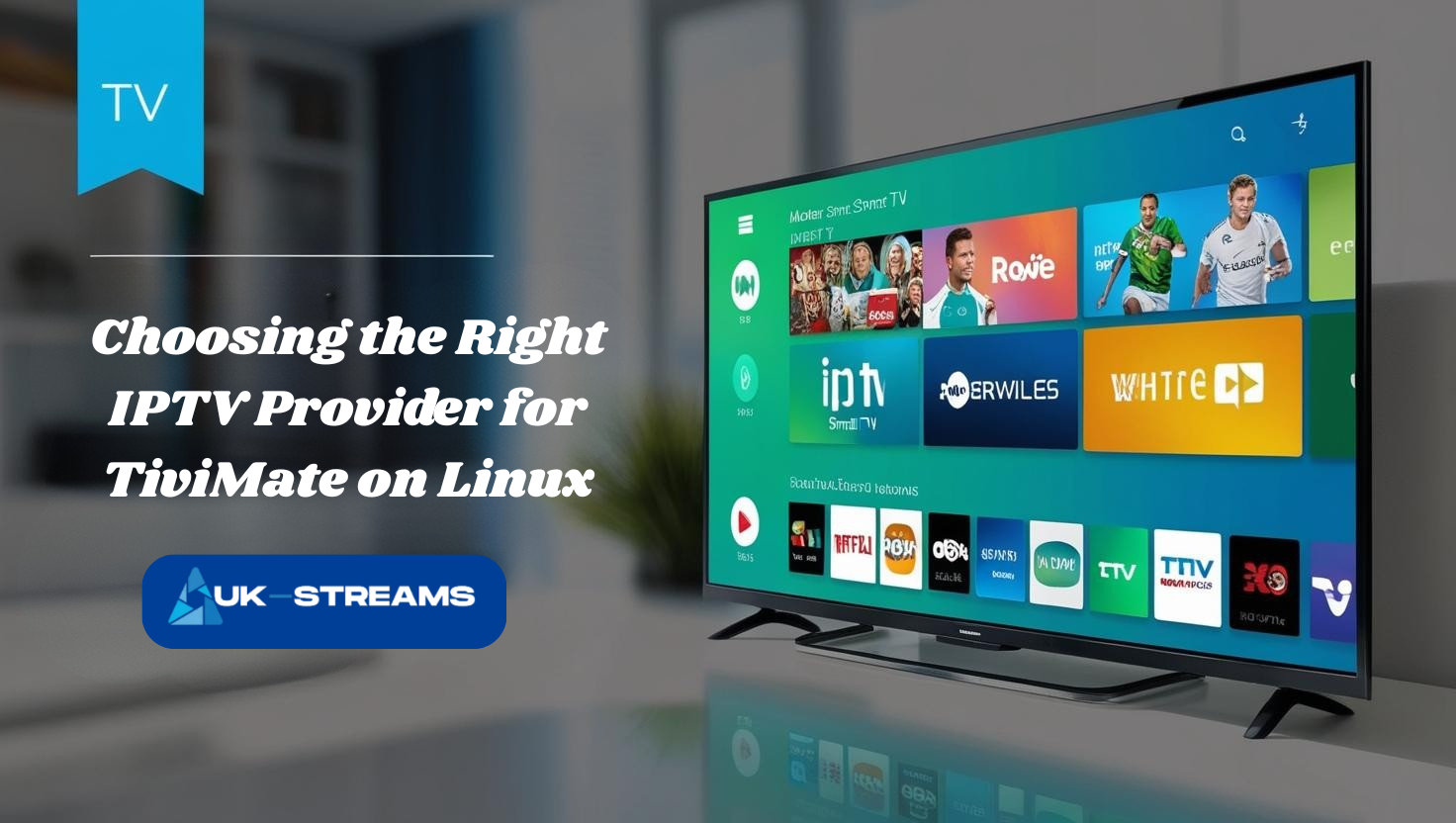TiviMate is a highly regarded IPTV player, offering an advanced EPG system, VOD library access, and smooth channel organization. Although it’s made for Android, you can run it on a Linux system using Android container tools. This guide explains two reliable methods to install and use TiviMate on Linux with complete command-line and GUI instructions.
Can TiviMate Run Natively on Linux?
No. TiviMate is distributed as an Android APK file. It’s not available as a native Linux package. To use it on Linux, you need to emulate or virtualize Android using tools like Waydroid or Anbox, which allow Android apps to run inside a Linux desktop environment.
Method 1: Install TiviMate on Linux Using Waydroid
Step 1: Update Your Linux System
- Open the Terminal: You can do this by pressing
Ctrl + Alt + Tor searching for “Terminal” in your applications. - Update your package list: This ensures your system knows about the latest software versions.
sudo apt update - Upgrade your existing packages: This brings all installed software to their latest versions to avoid conflicts.
sudo apt upgrade -y - Restart your system: This step applies any pending updates.
sudo reboot
Step 2: Install Required Dependencies
- Install essential utilities:
curlhelps download scripts from the web, andca-certificatesensures secure HTTPS downloads.sudo apt install curl ca-certificates -y
Step 3: Add the Waydroid Repository
- Run the command below: This script adds the official Waydroid software repository to your system so you can install it like any other package.
curl https://repo.waydro.id | sudo bash
Step 4: Install and Initialize Waydroid
- Install the Waydroid package: This downloads and installs the Waydroid software on your system.
sudo apt install waydroid -y - Initialize the Android container: This step prepares the Waydroid Android image and system environment.
sudo waydroid init - Start the Android container: This activates the background services Waydroid needs to operate.
sudo systemctl start waydroid-container
Step 5: Launch Android on Linux
- Start the Waydroid Android session: This command opens the graphical Android interface on your desktop.
waydroid session start - Complete Android setup: Just like a new Android device, you’ll be prompted to set language, time zone, and other preferences. You don’t need to sign in with a Google account unless required by your use case.
Step 6: Install the TiviMate APK
- Download the TiviMate APK from a verified source to your
~/Downloadsfolder. Do not use random third-party sites to avoid malware. - Install ADB (Android Debug Bridge): This tool is used to send APKs to Android environments from your terminal.
sudo apt install adb -y - Install TiviMate inside Waydroid using ADB. Adjust the file name if needed.
adb install ~/Downloads/tivimate.apk - Open TiviMate from the Android app list and configure your IPTV credentials (M3U or Xtream Codes).
Method 2: Install TiviMate on Linux Using Anbox
Step 1: Install Snap and Enable It
- Install Snap: Snap is a universal package manager used to install Anbox.
sudo apt install snapd -y - Enable Snap services so Snap packages can run on startup:
sudo systemctl enable --now snapd
Step 2: Install Anbox
- Install Anbox with developer mode: This provides the ability to install APKs manually.
sudo snap install --devmode --beta anbox
Step 3: Install ADB and the TiviMate APK
- Install ADB if you haven’t already:
sudo apt install adb -y - Download TiviMate APK to your Downloads folder.
Step 4: Launch Anbox and Install TiviMate
- Start Anbox from your system menu or by typing:
anbox.appmgr - Install the TiviMate APK into Anbox:
adb install ~/Downloads/tivimate.apk - Open TiviMate and configure your IPTV account as needed.
Choosing the Right IPTV Provider for TiviMate on Linux
Once TiviMate is installed on your Linux system, the quality of your IPTV experience depends entirely on the provider you use. Even with a perfect setup, an unreliable IPTV service can cause buffering, channel interruptions, or missing EPG data.
For Linux users running TiviMate through Waydroid or Anbox, choosing a provider that supports advanced features and open access is essential.
Key Features to Look for in a Compatible IPTV Service
- M3U and Xtream Codes Support
TiviMate requires playlist access through an M3U link or Xtream Codes API. A compatible IPTV provider must deliver both options for maximum flexibility. - Full EPG Integration
Electronic Program Guide data allows you to browse live TV schedules and upcoming programs. Without a provider that offers accurate EPG links, TiviMate cannot display schedule info correctly. - VOD and Series Access
Linux users often prefer centralized content. A good IPTV service should include thousands of on-demand movies and TV series, available through the same playlist as your live channels. - Stable Streams with Minimal Buffering
Running TiviMate inside a Linux container requires good streaming performance. A provider with a global server network and fast switching ensures smoother playback, even under emulation. - Multi-Device Access
TiviMate on Linux is usually part of a broader setup that includes Smart TVs, mobile devices, and other platforms. The best IPTV services allow multiple device connections under one account.
Why UK Streams Is a Strong Match for TiviMate on Linux
UK Streams is built to support advanced IPTV apps like TiviMate and performs consistently across Linux, Android, and Smart TV environments. It offers:
- Over 33,000 live channels and 120,000+ on-demand movies and series
- Full compatibility with M3U, Xtream Codes, and EPG links
- Ultra HD and 4K quality where available
- Fast channel zapping and low-latency servers
- Flexible packages for monthly, quarterly, or yearly use
TiviMate users on Linux benefit from a provider that offers not just access, but performance and support tailored to third-party IPTV apps. You can explore their plans on the UK Streams pricing page and start streaming immediately after signup.
Get your IPTV subscription now
What You Can Do with TiviMate on Linux
Once installed and configured, TiviMate offers a full IPTV experience on your Linux system. You will be able to:
- Import playlists using M3U or Xtream Codes
- View a complete Electronic Program Guide (EPG)
- Access video on demand (VOD) sections with full metadata
- Organize your channels into categories and favorites
- Control playback history, parental controls, and stream buffering
- Enjoy a smooth and modern viewing experience without ads
These features work exactly as they would on an Android TV device or Firestick.
Important Tips Before You Start
- Use a Linux distribution with active support for Waydroid or Snap for easier installation.
- Always download APK files from trusted sources.
- Make sure your device has at least 4 GB of RAM for stable performance.
- Use a wired internet connection or strong Wi-Fi to avoid IPTV buffering.
- Check that your IPTV provider offers M3U or Xtream Code compatibility. UK Streams supports both, making it easy to connect with TiviMate.
Is TiviMate Stable on Linux Compared to Android?
TiviMate was originally designed for Android TV and mobile systems. Running it on Linux through Waydroid or Anbox does introduce some variables, but with the right setup, the experience can be highly stable.
When TiviMate runs smoothly on Linux
- You use Waydroid instead of traditional emulators
- Your system has modern hardware (quad-core CPU, SSD, 4 GB+ RAM)
- You run TiviMate within a clean, updated Android container
- You have a high-speed, reliable IPTV provider like UK Streams that supports buffer-free streaming
Known limitations and how to fix them
- GPU acceleration may not work properly in Anbox, causing video lag. Use Waydroid for better rendering
- Audio delay or desync can sometimes occur. Restarting the container usually resolves it
- Fullscreen mode may need to be toggled manually from within the Android session
For everyday use, Waydroid provides a nearly native TiviMate experience if configured correctly.
Can You Use a Remote Control with TiviMate on Linux?
One advantage of using TiviMate on Android TV is support for remote controls. On Linux, this is also possible with the right setup.
How to control TiviMate on Linux like a TV app
- Keyboard navigation works by default. Arrow keys let you move through menus, and Enter selects items
- Custom remote devices such as Bluetooth remotes or USB gamepads can be paired with Linux and used inside Waydroid
- Use KDE Connect or GSConnect to control your Linux system remotely from a smartphone, which can act as a touchpad or virtual keyboard
- IR remotes may be supported on media center PCs with compatible receivers and LIRC (Linux Infrared Remote Control) software
While not plug-and-play like Android TV remotes, with a bit of configuration, you can enjoy couch-style control of TiviMate on Linux.
Extend your IPTV ecosystem across other devices
If you’re using TiviMate on Linux as part of a multi-device setup, these additional tutorials help you synchronize your experience across platforms.
- How to Setup IPTV on PC | Step-by-Step Guide
A practical alternative or companion setup for users running Windows alongside Linux. - TiviMate on Android: The Ultimate 2025 Installation Guide
Shows how TiviMate is installed on native Android devices. Useful for comparison and syncing configurations with your Linux version. - How to Install Kodi on Linux | Step-by-Step Guide
For users who want to experiment with Kodi as a backup or complementary IPTV solution on the same Linux system. - Best IPTV Subscription Plans for UK Viewers in 2025
Helps you choose the right IPTV package for multi-platform use, including options that support TiviMate across Android and Linux.
Conclusion
Although TiviMate does not officially support Linux, this guide shows that it is entirely possible to run it smoothly using tools like Waydroid or Anbox. With the right setup, you can turn your Linux desktop into a powerful IPTV hub that delivers the same premium experience as Android TV or Firestick.
From installing and configuring the Android environment to importing your IPTV playlist and syncing across multiple devices, every step helps unlock the full potential of IPTV on open-source systems. Whether you’re managing live channels, browsing a detailed EPG, or streaming video on demand, TiviMate on Linux offers speed, control, and flexibility.
To ensure the best results, pair your installation with a reliable IPTV provider like UK Streams. Their support for M3U and Xtream Codes, high-definition streams, and multi-device access makes them a perfect match for users running TiviMate on Linux and beyond.