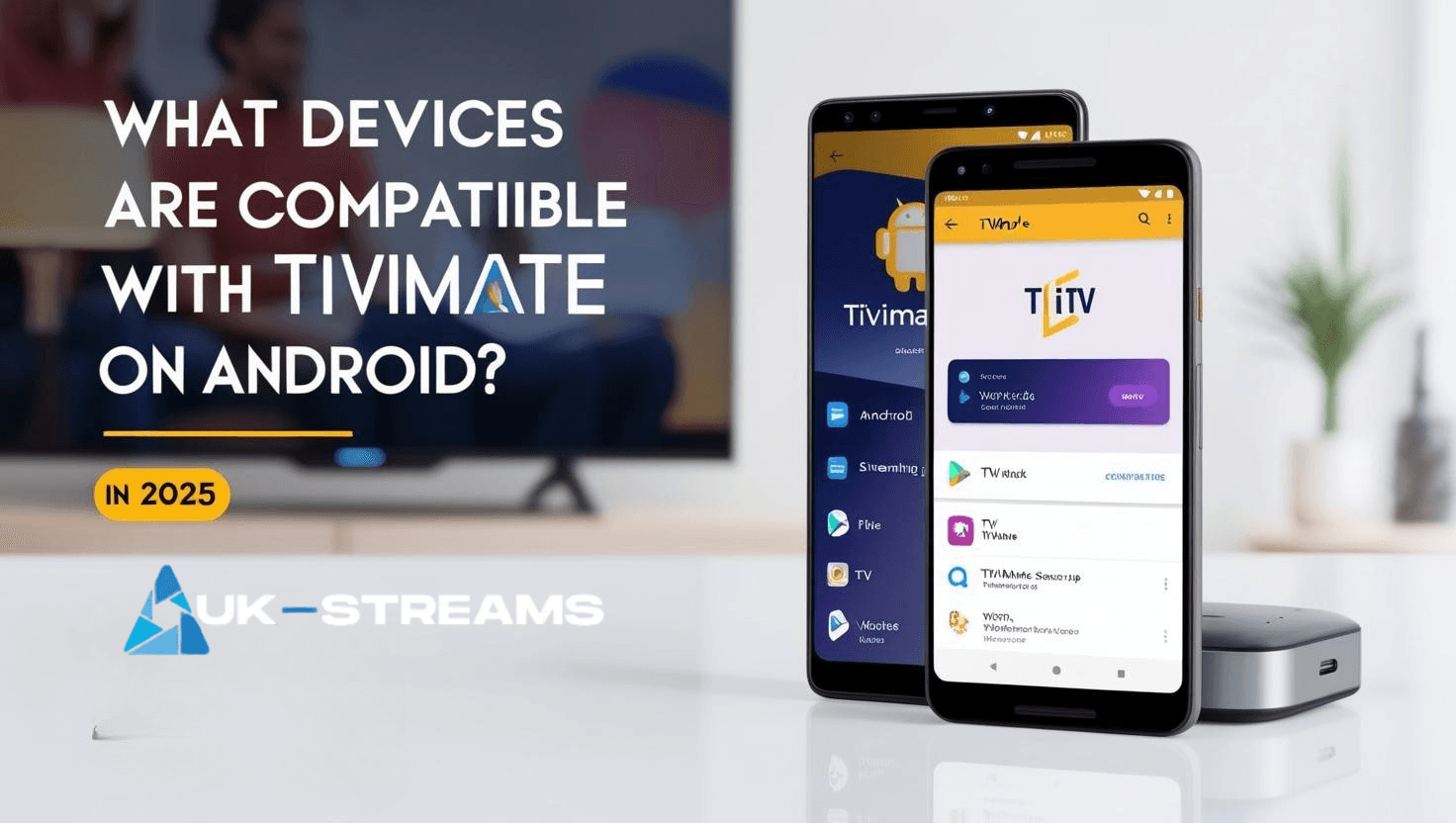What makes TiviMate the go-to IPTV player for Android users?
TiviMate is one of the most efficient IPTV players available for Android devices, offering a sleek interface tailored for modern TV viewing. Unlike generic media players, TiviMate is designed specifically for IPTV, making it easier to manage channel playlists, electronic program guides (EPG), and video playback. Its compatibility with Android TVs, TV boxes, and smartphones makes it a versatile option for streamers who prioritize both usability and performance.
If you’re new to IPTV, check out our complete guide on how IPTV works to understand how players like TiviMate fit into the IPTV ecosystem.
How to install TiviMate on an Android device in 2025?
Setting up TiviMate is a quick process, but it’s essential to follow the right steps to avoid errors or issues with playlist loading. Here’s a complete walkthrough for 2025:
Option 1: Install via Google Play Store
- Step 1: Open the Play Store on your Android TV or device.
- Step 2: Search for “TiviMate IPTV Player”.
- Step 3: Tap on “Install” and wait for the download to complete.
- Step 4: Open the app and proceed with playlist setup (explained below).
Option 2: Install via APK (Sideloading)
For users using devices without Play Store (like some TV boxes), sideloading is necessary:
- Step 1: Enable “Install from unknown sources” in your device settings.
- Step 2: Download the latest TiviMate APK from a trusted APK repository (never download from random sources).
- Step 3: Use a file manager to locate and install the APK file.
- Step 4: Launch the app and begin configuration.
💡 Pro tip: Always use a secure IPTV service to ensure a smooth experience. UK Streams offers reliable plans optimized for TiviMate users.
Get your IPTV subscription now
How to Add an IPTV Playlist to TiviMate on Android
Setting up your IPTV playlist is easy once TiviMate on Android is installed. Follow these steps to begin streaming in minutes:
1. Launch the App and Add Playlist
- Open TiviMate on Android
- Select “Add Playlist” on the welcome screen
2. Choose the Playlist Format
- Choose from the supported types:
- M3U Playlist URL
- Xtream Codes Login
- Stalker Portal
3. Enter Your IPTV Playlist Credentials
- Input the M3U link or Xtream login provided by your IPTV service
- Tap Next to allow TiviMate to fetch channel data
4. Wait for Channel and EPG Sync
- Once the data is loaded, your full IPTV channel lineup will appear
- If your provider supports it, TiviMate on Android will also fetch the EPG (Electronic Program Guide)
5. Customize Your Viewing Dashboard
- Set favorites for quick access
- Group channels by category or language
- Tweak layout preferences to match your streaming style
💡 Tip: Using a reliable IPTV provider can improve streaming quality and EPG accuracy. Explore UK Streams’ flexible plans optimized for Android devices.
What Are the Top Features That Make TiviMate on Android Ideal for IPTV?
TiviMate on Android isn’t just another IPTV player,it’s designed specifically for a superior viewing experience on Android-based platforms. Here’s what makes it stand out:
- Multi-playlist support: Manage and switch between different IPTV sources from a single interface.
- Advanced EPG integration: Access real-time program schedules and rich metadata for live TV.
- Channel grouping & sorting: Organize content by genre or provider with custom categories.
- Catch-up support: Rewatch previous broadcasts if your IPTV service includes this feature.
- Built-in recording (Premium only): Save your favorite live TV programs for later viewing.
- Modern UI: Clean design optimized for remote control and large-screen Android TVs.
If you’re comparing IPTV apps to see which one fits your setup best, explore our detailed review: TiviMate vs IPTV Smarters.
Is the TiviMate Premium Version Worth It on Android Devices?
For many users, the free version of TiviMate on Android delivers the basics. However, if you’re streaming daily or managing multiple playlists, the premium upgrade adds serious value:
- Playlist backup & restore
- Manual channel sorting
- Recording and timeshift functionality
- User profile customization
- Multi-device activation support
You can unlock these features by installing the TiviMate Companion App on another Android device. Once purchased, log in to your account from TiviMate on Android to enable the premium features.
Why Is Your IPTV Freezing on TiviMate on Android?
Even when using a reliable player like TiviMate on Android, buffering or freezing can occur due to several avoidable reasons:
- Insufficient internet speed: You’ll need at least 15 Mbps for smooth streaming.
- Overloaded provider servers: Consider upgrading to a higher-quality IPTV provider.
- Outdated playlist or EPG: Try refreshing your content source or importing an updated playlist.
- Device limitations: Entry-level Android TV boxes may struggle with HD or 4K streams.
For more troubleshooting tips, don’t miss our full guide on resolving IPTV freezing issues.
Can You Use TiviMate on Android Smartphones and Tablets?
Yes, TiviMate on Android can be installed on smartphones and tablets via the Google Play Store or through sideloading the APK. However, it’s important to note that the app is originally developed for Android TV environments,meaning its layout and navigation are optimized for remote-controlled interfaces and large displays.
While you’ll still get access to all core features like playlist integration, EPG, and channel grouping, using TiviMate on Android smartphones or tablets can feel slightly clunky due to its UI scaling. For example, certain menu elements may appear oversized or be more difficult to navigate with touch controls compared to using a remote on a TV screen.
That said, if you’re already using TiviMate Premium, the app does support multi-device access, so you can install it on both your Android TV and your phone or tablet without needing a separate subscription,perfect for those who want to watch IPTV content on the go.
If you want to explore IPTV on other platforms, check out our tutorials for IPTV on PC or our full streaming guide for UK viewers.
How to Back Up and Restore Your TiviMate on Android Configuration
TiviMate on Android lets you export and restore your entire configuration—a time-saver when changing devices or reinstalling:
- Go to Settings → Backup & Restore
- Choose a cloud service or local folder to save your backup
- On your new Android device, install TiviMate, log in to your account, and restore from the saved backup
This ensures your playlists, groups, favorites, and EPG settings stay intact, without needing to reconfigure everything from scratch.
What Devices Are Compatible with TiviMate on Android in 2025?
TiviMate on Android supports a wide range of devices built on the Android operating system. However, performance can vary based on hardware specs.
Fully compatible devices include:
- Android Smart TVs (Sony, Philips, TCL, etc.)
- Android TV Boxes (Nvidia Shield, Xiaomi Mi Box, Formuler Z series, etc.)
- Amazon Fire TV Stick / Cube (via APK sideload)
- Android phones and tablets (with some interface limitations)
💡 Reminder: TiviMate is not available for iOS users. If you’re on Apple devices, read our installation guide for iOS without jailbreak.
Best Settings to Optimize TiviMate Performance
If you’re experiencing lags, slow channel switching, or buffering in TiviMate, it may be due to settings that haven’t been optimized. Here are a few expert-level tips:
- Enable Hardware Decoder: This offloads video processing to your device’s GPU, improving performance on HD and 4K streams.
- Adjust Buffer Size: Larger buffers can reduce freezing during peak hours.
- Limit EPG Days to Load: For slower devices, reduce the EPG days from 7 to 2 to speed up channel navigation.
- Clear EPG Cache Weekly: This prevents memory build-up and lag.
- Sort Channels into Groups: Helps organize hundreds of channels and improves loading times.
For more on IPTV stability, check our article on how to stop IPTV freezing.
TiviMate Alternatives: When Is It Time to Consider a Different Player?
While TiviMate is top-tier for Android users, it’s not always the perfect fit for everyone. You might consider other IPTV players if:
- You prefer using IPTV on mobile devices or iOS.
- You need a web-based IPTV player for occasional browser viewing.
- You want a built-in IPTV subscription provider (which TiviMate doesn’t offer).
We’ve compared the most popular options in our TiviMate vs IPTV Smarters review, helping you choose the player that suits your preferences and tech setup.
How to Migrate Your IPTV Setup from One Device to Another in TiviMate
If you’ve upgraded your Android TV box or replaced your Firestick, you don’t have to start from scratch. TiviMate Premium allows you to export your entire configuration and restore it on another device.
Steps to migrate your setup:
- On the old device, go to Settings → Backup & Restore.
- Save the backup file to cloud or USB.
- On the new device, install TiviMate and sign in to your account.
- Use the same Backup & Restore section to import the configuration.
This saves time, avoids playlist errors, and preserves your customized viewing experience.
Conclusion: Is TiviMate the Right IPTV Player for Your Android Device in 2025?
If you’re looking for a dedicated IPTV player that balances performance, customization, and ease of use, TiviMate is a standout option in 2025. Its modern interface, playlist flexibility, and advanced features make it an ideal choice for anyone streaming IPTV on Android-based devices—whether it’s a smart TV, Android box, or mobile device.
However, even the best player needs to be backed by a reliable IPTV service. Without stable streams and proper support, features like EPG, catch-up, and multiview can fall short. That’s where UK Streams comes in providing optimized IPTV plans that work seamlessly with players like TiviMate. To find the plan that suits your needs, visit our pricing page and explore your options.