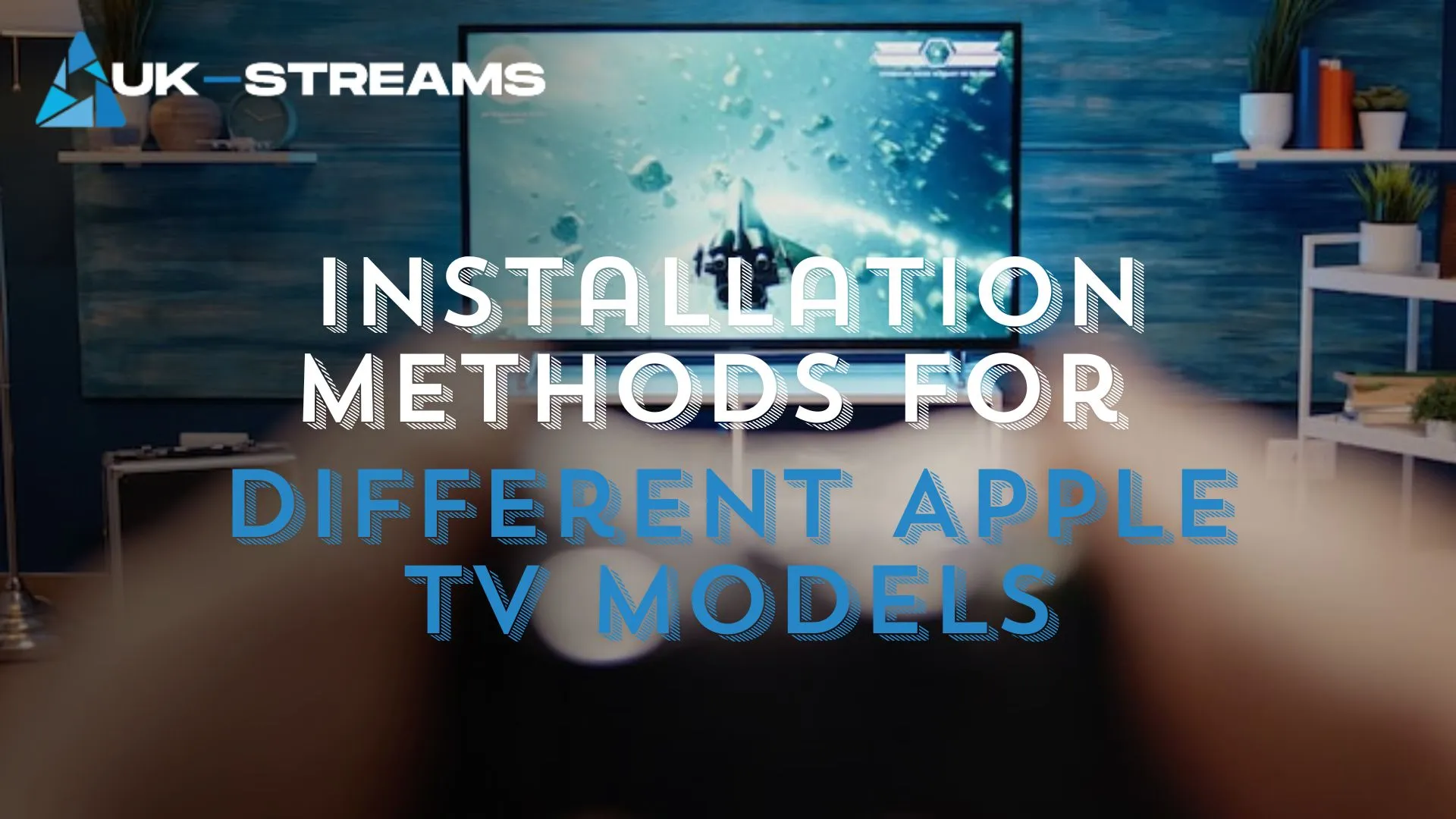Apple TV offers a powerful platform for streaming, but with Kodi, it becomes a complete media center, capable of handling local media, streaming services, and much more. However, Kodi isn’t natively available on the Apple TV App Store, so installing it requires a bit of work. In this guide, we will show you how to install Kodi on Apple TV models in 2025, including step-by-step instructions and troubleshooting tips.
Stay with us as we guide you through different methods for installation and help you get the most out of Kodi on your Apple TV.
Introduction to Kodi on Apple TV
Overview of Kodi as a Media Center Application
Kodi is an open-source, multi-platform media player and entertainment hub that allows you to play and view most videos, music, podcasts, and other digital media files from local and network storage media and the Internet. Originally designed for the Xbox, it has since evolved into a widely used application across many platforms, including Windows, macOS, Linux, Android, and iOS. Its flexibility and ability to run on various devices make it a top choice for users looking for a customizable media center.
Kodi supports a wide variety of media formats and protocols, including HD video and surround sound. It also allows users to install add-ons for streaming services, music, games, and more, making it a versatile media player.
Benefits of Installing Kodi on Apple TV
Installing Kodi on your Apple TV opens up a wide range of possibilities:
- Enhanced Streaming Options: Kodi lets you access various streaming platforms through add-ons, making it easy to stream your favorite shows, movies, and live channels from various sources.
- Local Media Playback: With Kodi, you can play your local media files (movies, music, photos) directly from your Apple TV, including formats that might not be supported natively on Apple TV.
- Customization & Add-ons: Kodi supports a vast ecosystem of add-ons that allow you to customize the app according to your needs, whether for streaming, media management, or even games.
- Improved User Experience: Kodi offers a clean, user-friendly interface that enhances the overall viewing experience on your Apple TV, including customizable skins, themes, and more.
- Free and Open-Source: Being open-source, Kodi is completely free to use and continually updated by a global community of developers. This makes it an excellent option for Apple TV users looking for a cost-effective yet powerful media solution.
Prerequisites for Installation
Supported Apple TV Models:
Before you begin the installation process, it’s important to ensure that your Apple TV model is compatible with Kodi. The following models are supported for Kodi installation:
- Apple TV HD (4th Generation): Released in 2015, the Apple TV HD (also known as Apple TV 4th Generation) is compatible with Kodi. If you’re using this model, you’ll need to use a USB-C cable to connect it to your Mac during the installation process.
- Apple TV 4K (1st, 2nd, and 3rd Generation): All versions of Apple TV 4K (1st, 2nd, and 3rd generation) are compatible with Kodi. For these models, you can install Kodi wirelessly using the necessary software tools on your Mac.
Required Tools and Software:
To install Kodi on your Apple TV, you will need the following tools and software:
- Xcode Installed on a Mac: Xcode is Apple’s integrated development environment (IDE) for macOS. It is necessary for building apps and generating the configuration files needed for Kodi installation. You can download Xcode for free from the Mac App Store.
- iOS App Signer Application: The iOS App Signer is a macOS application used to sign Kodi’s IPA (iOS Application Archive) file. This allows you to install Kodi on your Apple TV. You can download iOS App Signer from GitHub.
- USB-C Cable (for Apple TV HD) or Wireless Connection (for Apple TV 4K):
- For Apple TV HD (4th Generation), you’ll need a USB-C cable to connect your Apple TV to your Mac.
- For Apple TV 4K, you can use a wireless connection to install Kodi on the device, which is more convenient for newer models.
Installation Methods for Different Apple TV Models
Installing Kodi on Apple TV HD (4th Generation)
Installing Kodi on Apple TV HD (4th Generation) requires a few specific steps, as this model requires a physical connection to your Mac via a USB-C cable. Follow the steps below to install Kodi on your Apple TV HD.
Set Up Development Environment:
- Install Xcode from the Mac App Store: Xcode is necessary for building apps and creating the Kodi application. You can download Xcode for free from the Mac App Store if you haven’t already installed it. Once installed, open Xcode and ensure it’s updated to the latest version.
- Download and Install iOS App Signer: iOS App Signer is used to sign the Kodi application for installation on your Apple TV. Download iOS App Signer from GitHub or the official website. Once downloaded, install it on your Mac.
Create Kodi Application in Xcode:
- Open Xcode and Create a New tvOS Project: Launch Xcode and create a new tvOS project. Ensure that you select the correct template for a tvOS application. This is important as it sets up the proper environment for building Kodi.
- Configure Project Settings for Kodi: In the Xcode project settings, you need to configure the necessary parameters such as the app name (Kodi) and set the deployment target to tvOS. You may need to adjust the device orientation and other settings to match Kodi’s requirements.
Sign and Build the Application:
- Use iOS App Signer to Sign the Kodi Application: Open iOS App Signer, and import the Kodi IPA file that you downloaded from the Kodi website. You’ll need to sign the IPA with your Apple ID and create a signed application.
- Build the Application and Prepare It for Installation: After signing the IPA, you can use Xcode to build the application. This will create an installable app package for Kodi that is ready for your Apple TV HD.
Install Kodi on Apple TV HD:
- Connect Apple TV HD to Mac Using USB-C Cable: Connect your Apple TV HD to your Mac via the USB-C cable. Ensure that your Apple TV is in development mode and is recognized by Xcode.
- Use Xcode to Install the Kodi Application onto Apple TV: In Xcode, select your Apple TV HD as the destination device, then click the “Run” button. Xcode will install the Kodi application onto your Apple TV. Once the installation is complete, you can disconnect your Apple TV from the Mac.
Installing Kodi on Apple TV 4K (1st, 2nd, and 3rd Generation)
Installing Kodi on Apple TV 4K (1st, 2nd, and 3rd Generation) follows a similar process to the Apple TV HD, but it involves using a wireless connection instead of a USB-C cable. Here’s a step-by-step guide to help you install Kodi on Apple TV 4K.
Set Up Development Environment:
- Install Xcode and iOS App Signer as Described Above: Just like the Apple TV HD process, you’ll need to install Xcode from the Mac App Store, which provides the tools to build and configure the Kodi application. Additionally, you must install iOS App Signer to sign the application before installation. Follow the same steps as for the Apple TV HD to complete the setup.
Create Kodi Application in Xcode:
- Set Up a New tvOS Project for Kodi in Xcode: Open Xcode and create a new tvOS project, just like with the Apple TV HD. Select the correct template to configure the project for Kodi. This ensures that the application is optimized for the tvOS platform.
- Configure Necessary Settings for Kodi Compatibility: Once you have the new project set up, adjust the settings within Xcode to ensure Kodi will run smoothly on Apple TV 4K. This includes setting the correct version of tvOS as the deployment target, modifying orientation settings, and confirming other compatibility requirements for Kodi.
Sign and Build the Application:
- Sign the Kodi Application Using iOS App Signer: Open iOS App Signer and import the Kodi IPA file that you’ve downloaded from the Kodi website. Sign the Kodi application with your Apple ID credentials. This step is crucial as it allows you to legally install the application on your Apple TV 4K.
- Build the Application for Apple TV 4K: After signing the Kodi IPA, open the project in Xcode, and select Apple TV 4K as the target device. Build the Kodi application, ensuring that it’s compatible with the tvOS platform and is ready to be installed.
Install Kodi on Apple TV 4K:
- Ensure Both Mac and Apple TV 4K Are on the Same Wi-Fi Network: To install Kodi wirelessly on your Apple TV 4K, you need to ensure that both your Mac and Apple TV 4K are connected to the same Wi-Fi network. This allows Xcode to communicate with your Apple TV 4K without a physical USB connection.
- Use Xcode’s Wireless Installation Feature to Install Kodi: In Xcode, select Apple TV 4K as the target device in the toolbar. Instead of using the USB-C cable, use the wireless installation feature in Xcode. Once selected, click the Run button in Xcode to begin the installation process. Xcode will wirelessly transfer and install the Kodi application onto your Apple TV 4K. Once the installation is complete, Kodi will be available on your Apple TV 4K.
Post-Installation Recommendations
Once Kodi is successfully installed on your Apple TV, it’s time to configure settings and enhance your experience with add-ons. Here are the post-installation recommendations for getting the most out of Kodi.
Configuring Kodi Settings
After installation, Kodi offers a range of settings you can adjust to improve the viewing experience. Here are some essential configurations:
Adjust Display, Audio, and Language Preferences:
- Display Settings:
- Go to Settings > System > Display to configure the resolution and refresh rate according to your TV’s specifications.
- Adjust the UI scaling and zoom level to ensure the Kodi interface fits perfectly on your screen.
- Audio Settings:
- Navigate to Settings > System > Audio to select the appropriate audio output (e.g., HDMI, stereo, surround sound).
- If you’re using surround sound or advanced audio setups, ensure that the correct audio device is selected.
- Language Preferences:
- Go to Settings > Interface > Regional to adjust the language, time format, and other region-specific preferences. This is especially useful for international users who prefer to use Kodi in different languages.
Set Up Media Sources and Libraries:
- Add Media Sources:
- To enjoy media playback, add your local or networked media sources. Go to Videos > Files > Add videos to add folders from your local storage or network drives.
- You can add music, TV shows, movies, and even remote network sources such as NAS (Network-Attached Storage) devices or shared folders.
- Organize Libraries:
- Once your media sources are added, Kodi will scan and organize your media into libraries. To fine-tune the organization, go to Settings > Media > Library.
- Ensure Kodi properly scrapes metadata for your movies, TV shows, and music to make it easier to navigate and play.
Enhancing Kodi with Add-ons
Kodi’s functionality can be expanded with various add-ons, which allow you to stream content, install new features, and enhance your overall experience. Here’s how to enhance Kodi with add-ons:
Install Popular Add-ons for Streaming Content:
- Access the Kodi Add-on Repository:
- Navigate to Settings > Add-ons > Install from repository.
- Explore Kodi’s official repository for popular add-ons such as Netflix, YouTube, and others. Many add-ons allow you to stream content directly from popular services.
- Install Third-Party Add-ons:
- You can also install third-party add-ons to access additional content and streaming services. For example, you can install add-ons like Exodus Redux or The Crew to stream movies and TV shows.
- To install third-party add-ons, go to Settings > Add-ons > Install from zip file, and then browse to the location where you’ve downloaded the add-on zip file.
Manage and Update Add-ons within Kodi:
- Manage Installed Add-ons:
- To view and manage installed add-ons, go to Settings > Add-ons > My add-ons.
- Here, you can enable/disable add-ons, configure their settings, or uninstall them if needed.
- Update Add-ons:
- Add-ons frequently receive updates for bug fixes and new features. You can check for updates by navigating to Settings > Add-ons > Check for updates.
- Kodi will display any available updates, and you can install them directly from this menu to keep your add-ons up to date.
Troubleshooting Common Issues
While installing and using Kodi on your Apple TV, you may encounter a few common issues. Below are some troubleshooting tips to resolve installation and performance problems.
Installation Failures
If you experience issues during the installation of Kodi on your Apple TV, follow these steps to resolve the problem:
Ensure Xcode and iOS App Signer Are Updated to the Latest Versions:
- Update Xcode:
- Make sure you have the latest version of Xcode installed on your Mac. You can update Xcode from the Mac App Store or check for updates within Xcode itself under Xcode > Check for Updates.
- Update iOS App Signer:
- Ensure you are using the latest version of iOS App Signer, as older versions may not be compatible with newer tvOS builds. Visit the official iOS App Signer page to download the latest version if necessary.
Verify That Your Apple TV Model Is Supported:
- Check Apple TV Compatibility:
- Kodi may not be compatible with older Apple TV models. Double-check that your Apple TV HD (4th Generation) or Apple TV 4K (1st, 2nd, or 3rd Generation) is on the list of supported devices.
- Additionally, confirm that you are using the correct tvOS version that Kodi supports. Some features or apps might require a minimum tvOS version.
If the installation fails despite following these steps, consider restarting both your Mac and Apple TV and trying the process again.
Performance Issues
If Kodi runs slowly or you experience buffering or stuttering during streaming, here are some solutions to improve its performance:
Check Network Connectivity for Streaming:
- Test Your Internet Speed:
- Slow streaming or buffering may be due to an unstable or slow internet connection. Use an online speed test tool (like Speedtest.net) to verify your internet speed. Kodi requires a stable connection for smooth video playback.
- For HD and 4K streaming, ensure your internet speed is at least 10 Mbps for HD or 25 Mbps for 4K content.
- Wired Connection:
- If you are using Wi-Fi, consider switching to a wired Ethernet connection for faster and more stable streaming. Apple TV 4K supports Ethernet connections, which are typically faster and less prone to interference than wireless connections.
Adjust Kodi Settings for Optimal Performance:
- Reduce Video Quality:
- In Kodi, go to Settings > Player > Videos and lower the video quality settings. If you’re experiencing performance issues, lowering the playback quality may help to reduce buffering.
- Disable Hardware Acceleration:
- For some users, hardware acceleration can cause performance problems. You can try disabling this feature by going to Settings > Player > Videos > Allow Hardware Acceleration and turn it off to see if it resolves the issue.
- Clear Cache:
- Accumulated cache files can slow down Kodi over time. Clear the cache by going to Settings > System > Maintenance and select Clear Cache. This will help speed up Kodi and improve performance.
- Manage Add-ons:
- Too many active add-ons can impact performance. Disable or uninstall unnecessary add-ons by navigating to Settings > Add-ons > My add-ons and deactivating those you don’t need.
Related Guides for Kodi Installation on Apple TV
For more in-depth information on installing and using Kodi across different devices, check out these helpful guides:
- How to Install Kodi on Firestick in 2025
Follow this step-by-step guide to install Kodi on your Firestick and unlock a wide range of streaming options.
Read the Guide - How to Install Kodi on iOS Without Jailbreak: iPhone/iPad 2025
Install Kodi on your iOS devices without the need for jailbreaking, giving you access to a world of entertainment.
Read the Guide - How To Install Kodi 21.2 Omega on Android & Google TV
Learn how to install Kodi 21.2 Omega on Android and Google TV to start streaming your favorite content.
Read the Guide - How to Install Kodi on a Smart TV: A Complete Guide for 2025
Find out how to install Kodi on your Smart TV for an enhanced media center experience.
Read the Guide
These guides provide additional details on setting up Kodi and IPTV on a variety of devices, enhancing your streaming experience.
📌 Need a reliable IPTV service? UK Streams works seamlessly with IPTV Smarters and TiviMate!
Get your IPTV subscription now
Related Articles: Master Kodi & IPTV Across All Devices
Looking to expand your streaming setup beyond Apple TV? These expert guides cover Kodi installations, IPTV setup, legal considerations, and device comparisons—helping you create the ultimate home entertainment system.
Install Kodi on Other Devices
- How to Install Kodi on Firestick in 2025
A detailed guide for sideloading Kodi on Firestick and unlocking powerful streaming capabilities. - How to Install Kodi on iOS Without Jailbreak: iPhone/iPad 2025
Learn how to install Kodi on your iPhone or iPad without jailbreaking your device. - How To Install Kodi 21.2 Omega on Android & Google TV
A complete walkthrough for installing the latest Kodi version on Android smartphones, tablets, or Google TV. - How to Install Kodi on a Smart TV: A Complete Guide for 2025
Discover how to transform your Smart TV into a powerful media center using Kodi. - How to Install Kodi on Windows PC 2025
Step-by-step instructions to install Kodi on your Windows PC and centralize all your media. - How to Install Kodi on Linux 2025: A Step-by-Step Guide
Ideal for advanced users—learn how to install Kodi on Ubuntu, Fedora, or other Linux-based systems. - How to Install Kodi on Roku 2025: Detailed Installation Guide
Learn the best workaround to use Kodi with Roku and stream content across both platforms.
IPTV Setup for Apple TV and Beyond
- How to Set Up IPTV on Firestick | Step-by-Step Guide
A user-friendly IPTV setup guide tailored for Firestick users looking to stream live TV. - How to Setup IPTV on PC | Step-by-Step Guide
Turn your Windows or Linux PC into a full-featured IPTV streaming device. - Watch IPTV in the UK: Ultimate Streaming Guide 2025
A must-read for UK users—get legal and practical insights on using IPTV with various devices, including Apple TV.
Make sure to back up your Kodi settings and content if necessary before performing an update, as updates could sometimes result in loss of data or settings. ⚡ The Future of Streaming is Here! – Watch Live TV, Movies & Sports on any device with our IPTV plans. Start Watching