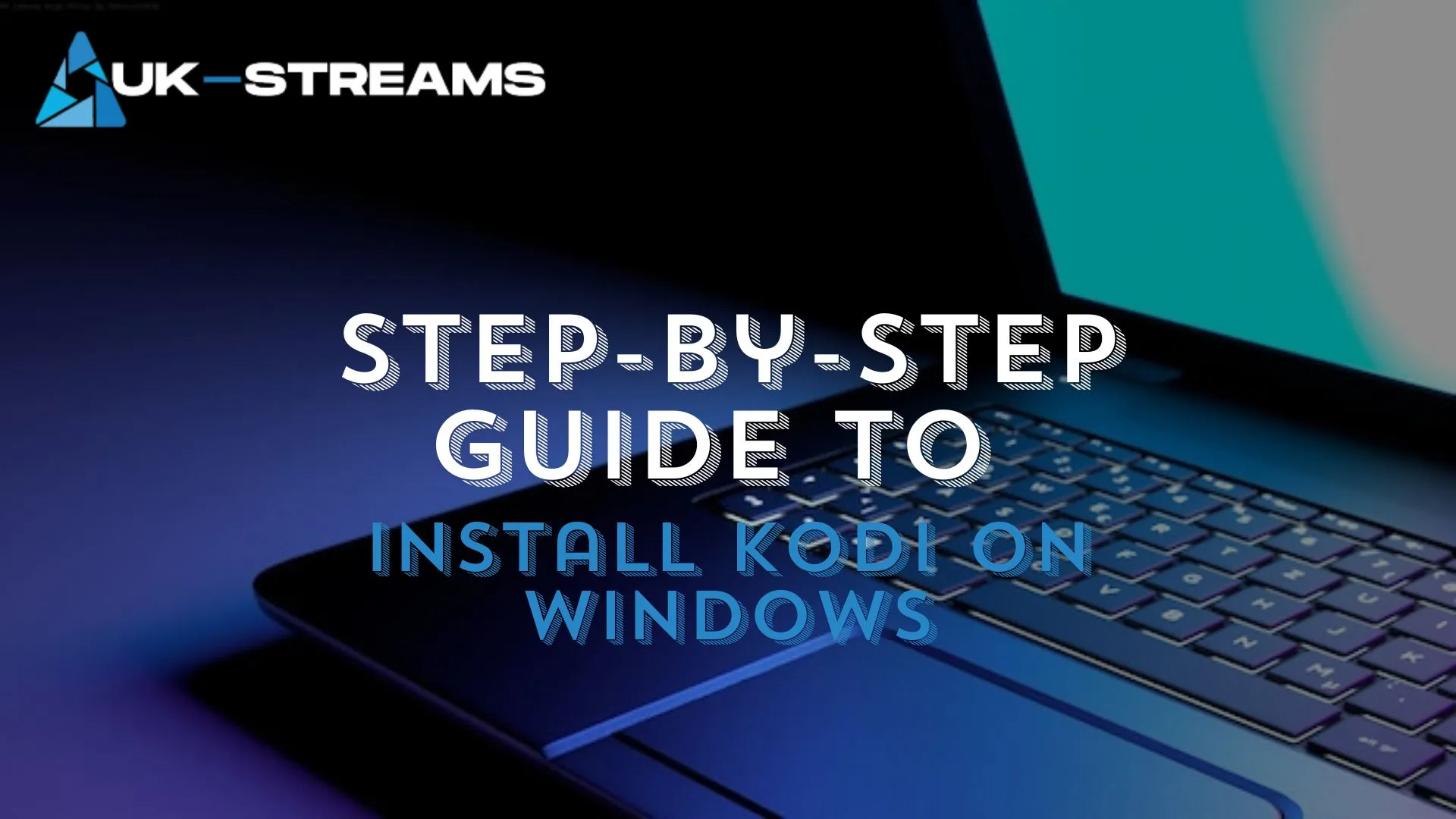This guide will walk you through the simple steps to install Kodi on your Windows PC, ensuring you can enjoy your favorite movies, TV shows, and music without hassle.
What You’ll Need Before Installation: Before getting started with the installation process, there are a few things you should have in place:
- A stable internet connection to download the Kodi installation files.
- Enough free storage space on your Windows PC to accommodate the installation (around 200MB).
- A Windows PC running Windows 7 or later to ensure compatibility with Kodi 20 Nexus.
Introduction to Kodi
Kodi is a powerful and flexible open-source media center application that allows users to organize, manage, and stream all of their media content from a single platform. Initially developed as XBMC (Xbox Media Center), Kodi has evolved into one of the most popular media players, compatible with a wide range of devices including Windows PC. Whether you’re watching movies, listening to music, or playing games, Kodi offers a user-friendly and customizable experience for all your media needs.
Overview of Kodi as a Media Center Application
Kodi is not just a media player; it’s a complete media center solution that allows you to manage and stream content from various sources. Some of its key features include:
- Media Organization: Kodi helps you organize your movies, TV shows, music, and even live TV into a clean and user-friendly interface.
- Streaming Capabilities: It supports a wide range of streaming services and offers third-party add-ons to enhance functionality.
- Cross-Platform Compatibility: Kodi works on various devices, including Windows, macOS, Android, iOS, and even Raspberry Pi.
- Customization: Kodi allows users to customize the interface and functionality through add-ons, skins, and plugins, giving you full control over your media experience.
Benefits of Using Kodi on Windows PC
Using Kodi on Windows PC unlocks a wide range of benefits:
- User-Friendly Interface: Kodi has an intuitive interface, making it easy for beginners to navigate and use.
- Media Centralization: With Kodi, all your movies, TV shows, music, and other media content can be centrally managed on your Windows PC, eliminating the need for multiple apps.
- Full Customization: Kodi’s add-on ecosystem allows you to install extensions, themes, and skins to personalize your media experience.
- Supports Multiple Formats: Kodi supports nearly all video and audio formats, so you don’t have to worry about compatibility issues with your media files.
- Free and Open-Source: Kodi is completely free to use, with a large community of developers continually working on its updates and improvements.
Kodi offers Windows users a feature-packed and flexible media center solution for both personal and professional use, making it a fantastic choice for organizing and enjoying your media.
Prerequisites for Installing Kodi on Windows
Before installing Kodi on Windows PC, it’s essential to ensure that your system meets the necessary prerequisites for a smooth and efficient installation process. This section will cover the supported Windows versions and the system requirements that will help you enjoy Kodi with optimal performance.
Supported Windows Versions
Kodi 20 Nexus is compatible with a variety of Windows operating systems. To ensure the best experience, make sure you’re running one of the following supported versions:
- Windows 7 (or later): Kodi supports Windows 7 and above, ensuring a broad compatibility range.
- Windows 8 and 8.1: Kodi works seamlessly on Windows 8 and 8.1 versions, providing the latest features and functionality.
- Windows 10: Kodi is fully optimized for Windows 10, offering high performance and a user-friendly experience.
- Windows 11: Kodi 20 Nexus is fully compatible with Windows 11, offering the latest media playback features and functionality.
System Requirements for Optimal Performance
For Kodi to run smoothly on your Windows PC, your system should meet the following minimum and recommended system requirements:
Minimum Requirements:
- Operating System: Windows 7 or later
- Processor: Intel Core i3 or equivalent
- RAM: 2 GB or more
- Graphics: DirectX 9 or higher with WDDM 1.0 driver
- Storage: At least 200 MB of free disk space for installation
- Internet: A stable internet connection for streaming content
Recommended Requirements:
- Operating System: Windows 10 or 11
- Processor: Intel Core i5 or higher
- RAM: 4 GB or more
- Graphics: DirectX 11 or higher with hardware acceleration
- Storage: At least 500 MB of free disk space for optimal performance
- Internet: High-speed internet for smooth streaming (for HD or 4K content)
Meeting the minimum system requirements will ensure that Kodi runs, but for optimal performance, it’s best to aim for the recommended system specs. This ensures you can enjoy all the features Kodi offers, including HD streaming, smooth navigation, and a customizable experience.
Step-by-Step Guide to Install Kodi 20 Nexus on Windows
Downloading Kodi Installer
Before installing Kodi 20 Nexus on your Windows PC, you need to download the correct installer. Here’s how to do it:
- Open Your Preferred Web Browser
Open Google Chrome, Microsoft Edge, Mozilla Firefox, or any other web browser you use on your Windows PC. - Visit the Official Kodi Website: kodi.tv
Go to the official Kodi website at kodi.tv to ensure that you’re downloading a safe and legitimate copy of Kodi. - Click on the “Download” Button Located at the Top of the Page
On the homepage, you’ll see a “Download” button at the top. Click on it to proceed to the download section of the site. - On the Download Page, Select “Windows” as Your Operating System
The Kodi website will automatically detect your operating system, but if it doesn’t, you can manually select “Windows” from the available options. - Choose the Appropriate Installer (32-bit or 64-bit) Based on Your System
- If you’re using a 32-bit version of Windows, select the 32-bit installer.
- If you’re using a 64-bit version of Windows, select the 64-bit installer for better performance.
To check which version you have, go to Settings > System > About, and it will show you whether your PC is running a 32-bit or 64-bit version of Windows.
Installing Kodi
Now that you’ve downloaded the Kodi installer, follow these steps to install Kodi 20 Nexus on your Windows PC:
- Locate the Downloaded Kodi Installer File
Once the download is complete, navigate to the folder where your Kodi installer file was saved (usually the Downloads folder unless specified otherwise). The file will be named something like KodiSetup.exe. - Double-Click the Installer to Launch the Setup Wizard
Double-click the KodiSetup.exe file to start the installation process. This will launch the setup wizard that will guide you through the installation steps. - Follow the On-Screen Prompts to Complete the Installation
The Kodi setup wizard will prompt you through a series of steps. Select your preferred language, review the installation location (you can choose the default or select a different directory), and click Install. The wizard will take a few minutes to install Kodi on your system. - Once Installed, Launch Kodi from the Start Menu or Desktop Shortcut
After the installation is complete, you can launch Kodi by either:- Searching for Kodi in the Start menu and clicking on the app.
- Or, you can use the desktop shortcut created during the installation process to open Kodi directly.
You’ve now successfully installed Kodi 20 Nexus on your Windows PC! You’re ready to start customizing Kodi and enjoying your media content.
Post-Installation Recommendations
Configuring Kodi Settings
After successfully installing Kodi 20 Nexus on your Windows PC, it’s important to configure the settings to tailor the application to your preferences. Here are some key steps to help you get started:
- Set Up Language Preferences
Kodi allows you to customize the language settings to suit your preference. To change the language:- Open Kodi on your PC.
- Navigate to Settings (the gear icon in the top-left corner).
- Select Interface.
- Choose Regional and select the language that suits you best from the drop-down list. This ensures that all menus and content are displayed in your preferred language.
- Adjust Display and Audio Settings for Optimal Experience
For the best media viewing and listening experience, it’s crucial to fine-tune the display and audio settings:- Display Settings:
- Go to Settings > System and select Display.
- Adjust the screen resolution, refresh rate, and screen ratio to match your monitor or TV.
- Ensure that hardware acceleration is enabled for smoother video playback.
- Audio Settings:
- Navigate to Settings > System and select Audio.
- Choose the appropriate output device (e.g., speakers, headphones, or sound system).
- Set the audio output format based on your system’s capabilities (e.g., stereo, surround sound, DTS, or Dolby Digital). This is particularly important for users with home theater setups or high-quality sound systems.
- Display Settings:
Enhancing Kodi with Add-ons
One of the best features of Kodi is its ability to be customized with add-ons, which extend its functionality and provide access to a wide range of media content. Here’s how you can enhance your Kodi experience with add-ons:
- Explore the Official Kodi Add-on Repository
Kodi has an official add-on repository that offers a vast selection of add-ons for streaming, media management, and more. To explore and install add-ons from the official repository:- Open Kodi and go to the Add-ons section in the main menu.
- Select Download and browse the available categories, such as Video Add-ons, Music Add-ons, Program Add-ons, and more.
- Choose the add-on you’re interested in, and click Install to add it to your Kodi setup.
- Install Popular Add-ons for Streaming Content
Popular add-ons can provide access to a variety of streaming content, from movies and TV shows to live sports and news. Some well-known add-ons include:- YouTube: Access a vast library of videos and live streams from the YouTube platform.
- Exodus Redux: Stream movies and TV shows from a variety of sources.
- Plex: Integrate your local media library with streaming services for a seamless experience.
- Tubi TV: Watch a selection of free movies and TV shows.
- To install a popular add-on:
- Navigate to Add-ons > Install from repository.
- Find and select the add-on you wish to install, then click Install.
- Once installed, you can access the content from the Add-ons section in Kodi’s main menu.
Updating Kodi to the Latest Version
Keeping Kodi up to date ensures that you have the latest features, bug fixes, and security improvements. Here’s how you can easily update Kodi to the latest version:
- Check for Updates Within Kodi
Kodi has a built-in update feature that allows you to check for the latest version directly from the application. Here’s how to do it:- Open Kodi on your PC.
- Navigate to Settings (the gear icon in the top-left corner).
- Select System and go to Add-ons.
- Choose Check for Updates.
Kodi will automatically check if a newer version is available. If an update is found, you can follow the on-screen prompts to download and install it.
- Manually Download and Install the Latest Version if Necessary
If Kodi does not prompt you for an update or if the automatic update fails, you can manually download and install the latest version of Kodi:- Visit the official Kodi website at kodi.tv.
- Navigate to the Download page and select Windows (or your appropriate operating system).
- Download the latest Kodi installer (make sure to choose the correct version: 32-bit or 64-bit).
- Once downloaded, run the installer and follow the prompts to upgrade your current version to the latest one.
The new version will automatically replace the older one, so you don’t need to uninstall Kodi first.
Troubleshooting Common Installation Issues
Installation Hangs or Fails
If you encounter issues where the Kodi installation hangs or fails, here are a few troubleshooting steps to resolve the problem:
- Ensure Your Windows Operating System Is Up to Date
Sometimes, Kodi installation issues can arise from an outdated Windows operating system. Make sure your system is up to date to avoid compatibility issues:- Open the Start menu and go to Settings.
- Select Update & Security and click on Windows Update.
- Check for updates and install any available updates.
- Restart your computer if required and try installing Kodi again.
- Disable Antivirus or Firewall Temporarily During Installation
Antivirus software or firewalls can sometimes interfere with the installation process by blocking certain files from being installed. Temporarily disable your antivirus or firewall while installing Kodi:- Open your antivirus program and turn off real-time protection or disable the firewall.
- Proceed with the Kodi installation.
- After installation, re-enable your antivirus and firewall to ensure your system remains secure.
Kodi Not Launching After Installation
If Kodi fails to launch after installation, here are some troubleshooting steps you can take to resolve the issue:
- Verify System Requirements Are Met
Kodi requires certain system specifications to run smoothly. Make sure your PC meets the following basic system requirements:- Windows 7 or higher (64-bit or 32-bit).
- At least 2GB of RAM (4GB recommended).
- DirectX 11 or later.
- A graphics card with hardware acceleration support.
If your system doesn’t meet these requirements, Kodi may fail to launch. You can check your system specifications by: - Right-clicking This PC and selecting Properties.
- Confirm that your OS version and hardware specs meet the minimum requirements for Kodi.
- Reinstall Kodi and Restart Your Computer
Sometimes, a fresh installation can resolve issues with the app not launching. To reinstall Kodi:- Uninstall the current Kodi installation from Control Panel > Programs > Uninstall a program.
- Restart your computer.
- Go to the official Kodi website and download the latest version of the installer.
- Install Kodi again and try launching it.
- If the issue persists, restart your PC and try again.
The Future of Streaming is Here! – Watch Live TV, Movies & Sports on any device with our IPTV plans. Start Watching
Related Articles: Explore More Kodi & IPTV Installation Guides
Whether you’re setting up Kodi across multiple devices or optimizing your IPTV experience, these helpful guides will walk you through every step. Explore the topics below to expand your streaming knowledge and enhance your setup.
Kodi Installation on Other Devices
- How to Install Kodi on Firestick in 2025
A step-by-step guide to installing Kodi on Firestick and unlocking endless streaming content. - How to Install Kodi on iOS Without Jailbreak: iPhone/iPad 2025
Learn how to safely install Kodi on your iPhone or iPad without jailbreaking your device. - How To Install Kodi 21.2 Omega on Android & Google TV
Get Kodi up and running on Android phones, tablets, and Google TV with this updated tutorial. - How to Install Kodi on a Smart TV: Complete Guide 2025
Discover how to install Kodi directly on your Smart TV and transform it into a media hub. - How to Install Kodi on Apple TV in 2025 | Beginner’s Guide
Everything you need to know about installing Kodi on Apple TV for a complete streaming setup. - How to Install Kodi on Linux 2025: A Step-by-Step Guide
Follow this comprehensive tutorial to install Kodi on any popular Linux distribution. - How to Install Kodi on Roku 2025: Detailed Installation Guide
Learn how to stream Kodi content on Roku devices with this easy-to-follow workaround.
Understanding IPTV: Legal & Technical Insights
- What is IPTV (Internet Protocol Television) and How Does It Work?
A complete beginner’s guide to IPTV, how it functions, and its role in modern streaming. - Is IPTV Legal in the UK? What You Need to Know in 2025
Learn about the legal landscape of IPTV in the UK and how to stream responsibly. - Best IPTV Subscription Plans for UK Viewers in 2025
Compare the top IPTV subscription services and find the best fit for your streaming needs. - TiviMate vs. IPTV Smarters: Which is the Best IPTV Player?
Detailed comparison of two top IPTV players to help you choose the right one.