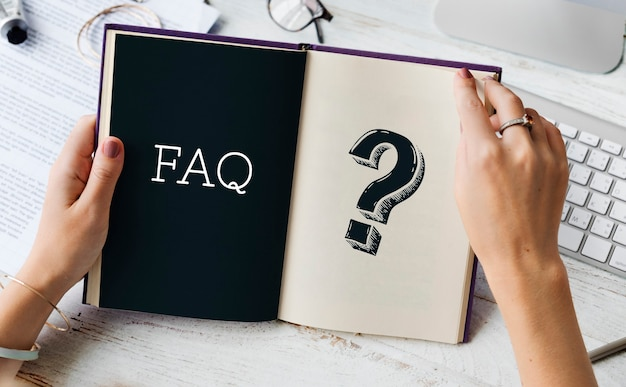Kodi is a powerful open-source media player that lets you stream and manage digital content with ease. However, due to Apple’s restrictions, Kodi is not available on the App Store. Many users believe that jailbreaking is the only way to install Kodi on iOS, but that’s not the case.
In this guide, we’ll show you how to safely install Kodi on your iPhone or iPad without jailbreaking, ensuring that your device remains secure and fully functional. Whether you’re new to Kodi or an experienced user, this step-by-step guide will help you get Kodi up and running on iOS.
Install Kodi Safely Without Jailbreaking Your iPhone or iPad
Unlike jailbreaking, which removes Apple’s security restrictions and can void your warranty, the methods we’ll discuss allow you to install Kodi while keeping your device protected. These methods use official tools and third-party app installers that do not require modifying iOS system files.
By following this guide, you will:
- ✔️ Install Kodi on iOS securely without compromising your device’s security.
- ✔️ Avoid jailbreaking risks such as malware, instability, and warranty voiding.
- ✔️ Use legal and safe methods to enjoy Kodi on your iPhone or iPad.
Step-by-Step Guide with Troubleshooting Tips
This guide will provide detailed step-by-step instructions for installing Kodi on iOS, ensuring a smooth and hassle-free process. Additionally, we will cover common issues and troubleshooting tips to help you resolve any problems that may arise during or after installation.
What to expect in this guide:
- ✅ Different installation methods for Kodi on iOS.
- ✅ Common errors and how to fix them (e.g., app crashes, verification issues).
- ✅ Tips to enhance Kodi performance on iPhone and iPad.
By the end of this guide, you’ll have Kodi running on your iOS device without the need for jailbreaking. In the next section, we’ll go over Kodi’s compatibility with iOS devices and the requirements for installation.
Quick Solution: Install Kodi on iOS Without Jailbreak
If you’re looking for a fast and safe way to install Kodi on iOS without jailbreaking, you’re in the right place. There are multiple methods available that allow you to install Kodi while keeping your device secure and fully functional. These methods involve using third-party app installers, developer tools, or direct installation techniques, all of which do not require modifying iOS system files.
Before jumping into the installation process, it’s crucial to ensure your iPhone or iPad meets the necessary requirements. Below, we’ll cover the supported iOS devices and versions along with the tools and downloads you’ll need to install Kodi smoothly.
Requirements Before Installing Kodi on iOS
To ensure a successful installation, make sure your device is compatible and that you have the required tools ready.
Supported iOS Devices and Versions
Kodi runs on a wide range of iOS devices, but it’s important to check whether your iPhone or iPad is compatible. Below is a list of supported iOS versions and devices:
✔️ iOS Version Compatibility:
- iOS 15, iOS 16, iOS 17, and later (as of 2025)
- Older versions may work, but newer versions provide better security and performance
✔️ Compatible Devices:
- iPhones: iPhone 8 and newer (including iPhone X, XR, XS, 11, 12, 13, 14, 15)
- iPads: iPad Air (3rd generation and later), iPad Pro models, iPad (6th generation and later), and iPad Mini (5th generation and later)
If your device meets these requirements, you’re ready to proceed with the installation.
Necessary Tools and Downloads
To install Kodi on iOS without jailbreaking, you’ll need the following tools and files depending on your chosen method:
- ✅ Kodi .IPA File – The installation file required to sideload Kodi onto your iPhone or iPad. You can download the latest version from Kodi’s official website.
- ✅ Third-Party App Installer (if applicable) – Some methods require a third-party app store, such as: AltStore, TestFlight, Sideloadly
- ✅ Mac or Windows PC (For Some Methods) – If using tools like Xcode or Cydia Impactor, you’ll need access to a computer.
- ✅ Apple ID (Free or Developer Account) – Some installation methods require an Apple ID for signing the app. A free Apple ID allows temporary installations, while a developer account provides longer validity.
- ✅ USB Cable (if using a computer-based method) – Required to connect your iPhone/iPad to the computer for sideloading Kodi.
Once you have the necessary files and tools, you’re ready to proceed with the actual installation process. In the next section, we’ll go over step-by-step methods to install Kodi on iOS without jailbreak.
Step-by-Step Guide to Install Kodi Without Jailbreaking
Now that you have all the necessary tools and files, it’s time to install Kodi on your iOS device. The process involves converting the Kodi installation file, sideloading it onto your device, and trusting the developer certificate to ensure Kodi runs smoothly.
Step 1: Convert DEB to IPA Using a Third-Party Tool
Since Kodi’s official installation file for iOS is in DEB format, you’ll need to convert it into an IPA file before installing it on your device. Here’s how:
- Download the latest Kodi DEB file from Kodi’s official website.
- Use a DEB to IPA converter tool, such as iOS App Signer or Sideloadly, to convert the file:
- Open the converter tool on your Mac or Windows PC.
- Upload the downloaded Kodi DEB file.
- Select the “Output as IPA” option and start the conversion.
- Save the IPA file to your computer.
Once the conversion is complete, you’ll have an installable IPA file for Kodi.
Step 2: Install Kodi Using AltStore or Cydia Impactor
To sideload the newly created Kodi IPA file onto your iPhone or iPad, you’ll need to use either AltStore or Cydia Impactor.
Method 1: Installing Kodi Using AltStore
- Download and install AltStore on your Mac or Windows PC.
- Connect your iPhone/iPad to your computer using a USB cable.
- Open AltStore and sign in with your Apple ID.
- Click “Install AltServer” on your iPhone.
- Drag and drop the converted Kodi IPA file into AltStore.
- Wait for AltStore to sign and install Kodi on your device.
Method 2: Installing Kodi Using Cydia Impactor
- Download and install Cydia Impactor on your Mac or Windows PC.
- Connect your iPhone/iPad to your computer using a USB cable.
- Launch Cydia Impactor and drag the Kodi IPA file into the tool.
- Enter your Apple ID credentials when prompted.
- Wait for Cydia Impactor to sideload Kodi onto your device.
Once the installation is complete, Kodi will appear on your home screen, but it won’t launch yet. Before opening it, you must verify the developer certificate in iPhone settings.
Step 3: Trust the Developer Certificate in iPhone Settings
Since Kodi is not installed via the App Store, Apple requires you to manually verify the developer certificate before launching the app.
- Open Settings on your iPhone or iPad.
- Navigate to General > VPN & Device Management.
- Find the profile associated with your Apple ID.
- Tap “Trust [Your Apple ID]” and confirm.
Now, Kodi is officially verified and ready to use.
Step 4: Launch Kodi and Start Streaming
With Kodi successfully installed and verified, you can now open the app and start streaming your favorite content.
- Locate the Kodi icon on your home screen and tap to open.
- Set up Kodi by configuring add-ons, media sources, and skins.
- Begin streaming movies, TV shows, and other content directly from your iPhone or iPad.
Congratulations! You have now installed Kodi on iOS without jailbreaking your device.
Features of Kodi for iPhone and iPad
Streaming Capabilities
One of Kodi’s standout features is its ability to stream content from multiple sources. With the right setup, users can:
- Watch Movies & TV Shows – Stream high-quality content directly on your iPhone or iPad.
- Live TV & Sports Streaming – Access IPTV services to watch live broadcasts, news, and sporting events.
- Music & Radio Streaming – Play music from local files or online radio stations.
- Support for Various Media Formats – Play almost any media file type, including MP4, MKV, AVI, MP3, FLAC, and more.
Add-ons and Customization Options
One of Kodi’s biggest advantages over other media players is its extensive library of add-ons and customization options. With Kodi on iOS, you can:
- Install Add-ons – Enhance Kodi’s functionality with third-party add-ons for streaming, weather updates, live TV, and more.
- Custom Skins & Themes – Change Kodi’s appearance with different UI skins to match your style.
- Personalized Media Library – Organize and categorize movies, TV shows, and music for easy access.
- Multi-Device Syncing – Sync your Kodi settings and media library across multiple devices, including iPhone, iPad, and smart TVs.
Offline Media Playback
Unlike most streaming apps that require an internet connection, Kodi supports offline media playback, making it perfect for travel and areas with limited connectivity. With Kodi, you can:
- Download & Store Media – Save movies, TV shows, and music directly on your iPhone or iPad for offline viewing.
- Play Local Files – Access and play media files stored on your device or external storage.
- Network Sharing Support – Stream content from a local NAS (Network Attached Storage) or shared folder without the internet.
Why Install Kodi Without Jailbreak?
Installing Kodi without jailbreaking your iPhone or iPad ensures that you can enjoy all of its features without compromising device security, stability, or Apple’s warranty. While jailbreaking might provide access to more customization options, it also introduces several risks, including malware threats, software instability, and compatibility issues with iOS updates.
By using the non-jailbreak installation methods, you can bypass iOS restrictions and still enjoy Kodi’s full potential. Let’s explore the key benefits of installing Kodi without jailbreaking.
Security and Stability Benefits
One of the biggest reasons to install Kodi without jailbreaking is to maintain the security and stability of your iOS device. Here’s why:
- 🔒 Protects Your Device from Security Threats – Jailbreaking removes Apple’s built-in security layers, making your iPhone or iPad vulnerable to malware, viruses, and hacking attempts. By avoiding jailbreak, you keep your device protected from security risks.
- 🔄 Ensures System Stability – Jailbroken devices often experience frequent crashes, performance slowdowns, and unexpected errors due to modified system files. Installing Kodi without jailbreaking allows you to enjoy smooth and reliable performance without affecting iOS functionality.
- 📱 Retains Apple’s Official Support & Warranty – Jailbreaking voids Apple’s warranty, meaning you won’t be able to receive official support or repairs. By using non-jailbreak methods, your iPhone or iPad remains eligible for Apple service and software updates.
Avoiding iOS Restrictions
Apple’s App Store does not allow Kodi due to its open-source nature, which makes it difficult for users to install the app directly. However, by sideloading Kodi through third-party methods, you can bypass these restrictions without modifying iOS.
Here’s how you benefit:
- 🚀 Access Third-Party Apps – Installing Kodi without jailbreak allows you to use third-party app stores like AltStore, Sideloadly, or Cydia Impactor, which provide an alternative way to install apps that Apple doesn’t officially support.
- 🔗 Bypass App Store Limitations – Apple’s strict policies prevent certain streaming and media applications from being available on the App Store. With Kodi, you can install and customize your media library freely without relying on Apple’s restrictions.
- 🔄 No Need for Complex Modifications – Unlike jailbreaking, which requires unlocking iOS system files, sideloading Kodi is a simple process that keeps your iPhone or iPad intact and functional.
How to Convert a DEB File to IPA
Kodi’s official iOS installation file comes in DEB format, which is not directly installable on an iPhone or iPad. To sideload Kodi onto iOS without jailbreaking, you need to convert the DEB file to an IPA file first. This allows tools like AltStore, Sideloadly, or Cydia Impactor to install the app on your device.
What is a DEB File?
A DEB file is a package format used by Debian-based operating systems, including iOS, iPadOS, and Linux. It contains compressed software files and installation scripts, similar to how EXE files work on Windows or DMG files on macOS.
On iOS, DEB files are commonly used for jailbreak tweaks and apps that aren’t available in the official App Store. However, since non-jailbroken devices don’t support DEB installations, the file must be converted into an IPA format, which is Apple’s official app package format.
Understanding DEB Packages on iOS
A DEB package on iOS consists of multiple components:
- 📂 Binary Executables – The actual program files that run the application.
- 📄 Control Files – Metadata that includes the app’s name, version, and dependencies.
- 🗂 Library Files – Additional resources required for the app to function.
Since Apple’s iOS only allows apps in IPA format, we must extract and repack the necessary components of the DEB file into an IPA file before installation.
Best Tools to Convert DEB to IPA
To install Kodi on iOS without jailbreaking, you need to convert the DEB file to an IPA file. There are several ways to do this, ranging from manual extraction and repackaging to using automated tools that streamline the process. Choosing the right method depends on your technical expertise and preference for convenience.
Below, we’ll explore the best tools available and compare manual conversion vs. automated tools to help you decide which method works best for you.
Manual Conversion vs. Automated Tools
Manual Conversion Method
Manually converting a DEB file to an IPA requires technical knowledge and involves several steps:
- Extracting the DEB file – Using tools like 7-Zip (Windows) or Terminal (Mac/Linux), you extract the DEB package.
- Navigating to the Payload Folder – Inside the DEB file, you’ll find a folder called Payload, which contains the app’s core files.
- Repackaging as an IPA – The extracted files must be properly structured and compressed into an IPA file for sideloading.
- Signing the IPA File – Since iOS requires signed apps, you’ll need a tool like Xcode or iOS App Signer to sign the IPA file before installation.
Automated Tools for DEB to IPA Conversion
If you prefer a faster and simpler method, several automated tools can convert DEB files to IPA with minimal effort. Some of the best tools include:
- ✔️ iOS App Signer – A popular tool that allows you to repackage and sign IPA files effortlessly.
- ✔️ DEB to IPA Online Converters – Some online tools automate the process, requiring just a file upload.
- ✔️ Sideloading Apps (AltStore, Sideloadly) – These tools handle the conversion internally, making installation easier.
For most users, automated tools are the best choice, as they simplify the DEB to IPA conversion process, making it easy to install Kodi on iOS without jailbreaking.
Alternative Methods to Install Kodi on iOS
While converting a DEB file to an IPA and sideloading it with tools like Cydia Impactor is a common method, there are also other alternative ways to install Kodi on iOS without jailbreaking. One of the most popular methods is using AltStore, which allows you to install and sideload apps that are not available on the official App Store.
In this section, we’ll cover how to install Kodi on your iPhone or iPad using AltStore and walk you through the process of setting up AltServer on both Windows and Mac.
Installing Kodi Using AltStore
AltStore is an alternative app store that enables you to install apps like Kodi on iOS without jailbreaking. By using AltServer on your computer, you can sideload Kodi’s IPA file directly to your device. This method is popular because it’s simple, doesn’t require a jailbreak, and works without the need for an Apple Developer account.
How to Use AltServer on Windows/Mac
To use AltStore for installing Kodi, you need to first set up AltServer on your computer (either Windows or Mac). Here are the steps:
Step 1: Download and Install AltServer
- Download AltServer: Go to the official AltStore website and download the version of AltServer for your operating system (Windows or Mac).
- Install AltServer: Follow the on-screen instructions to install AltServer on your computer. For Mac, you’ll need to allow the app in Security & Privacy settings if prompted.
- Connect Your iOS Device: Plug your iPhone or iPad into your computer using a USB cable. Ensure your device is unlocked and trusted by your computer.
Step 2: Install AltStore on Your iOS Device
- Launch AltServer: Open AltServer on your computer. For Windows, AltServer should be running in the system tray, while for Mac, it will be in the menu bar.
- Install AltStore: Right-click the AltServer icon (in the system tray or menu bar) and select Install AltStore. Choose your iPhone or iPad from the list of available devices.
- Enter Your Apple ID: You’ll be prompted to enter your Apple ID credentials to sign the app (don’t worry, this is only for installation purposes and will not harm your account).
- Trust the Developer Profile: Once AltStore is installed, go to Settings > General > Device Management on your iOS device and trust the developer profile associated with your Apple ID.
Step 3: Install Kodi Using AltStore
- Download the Kodi IPA: Download the Kodi IPA file from a trusted source on your computer.
- Open AltStore on Your iPhone/iPad: Launch the AltStore app on your iOS device.
- Install Kodi: In AltStore, tap on the + icon in the top-left corner and select the Kodi IPA file you downloaded. AltStore will begin installing Kodi on your iPhone or iPad.
- Complete the Installation: Once the installation is complete, you can find Kodi on your home screen.
Step 4: Trust the Kodi Developer Profile
- Go to Settings > General > Device Management on your iOS device.
- Select the developer profile associated with your Apple ID and trust it.
- Now, you can open Kodi and enjoy streaming and media management on your iPhone or iPad.
Using AltStore is one of the easiest and most reliable ways to install Kodi on iOS without jailbreaking, and it doesn’t require a paid Apple Developer account.
Installing Kodi Using Cydia Impactor
Another popular method for installing Kodi on iOS without jailbreaking is using Cydia Impactor. Cydia Impactor is a tool that allows you to sideload IPA files to your iPhone or iPad, bypassing the App Store and Apple’s restrictions. While AltStore is a great option, Cydia Impactor remains a favorite among users who prefer a straightforward approach.
In this section, we’ll explain the side-loading process using Cydia Impactor and guide you step-by-step through the installation of Kodi.
Side-loading Process Explained
Side-loading apps like Kodi using Cydia Impactor involves transferring the app (in IPA format) to your iOS device and signing it with your Apple ID. Here’s how you can do it:
Step 1: Download Cydia Impactor and Kodi IPA
- Download Cydia Impactor: Visit the official Cydia Impactor website and download the tool for your operating system (Windows or Mac).
- Download Kodi IPA: Obtain the Kodi IPA file from a trusted source. Make sure the IPA file is compatible with your iOS version.
Step 2: Install Cydia Impactor on Your Computer
- Install the Tool: If you downloaded the Windows version, extract the zip file and run Cydia Impactor. On Mac, you may need to allow apps from unidentified developers in your Security & Privacy settings.
- Connect Your iPhone/iPad: Use a USB cable to connect your iPhone or iPad to your computer. Once connected, Cydia Impactor should recognize your device.
Step 3: Sideload Kodi with Cydia Impactor
- Drag and Drop the IPA File: Open Cydia Impactor, and you’ll see your connected device listed. Simply drag the Kodi IPA file into the Cydia Impactor window.
- Enter Your Apple ID: Cydia Impactor will prompt you for your Apple ID and password. This is necessary for signing the IPA file so it can be installed on your device.
- Wait for the Installation: After entering your credentials, Cydia Impactor will start installing Kodi on your iPhone or iPad. This may take a few minutes, depending on the size of the app.
Step 4: Trust the Developer Profile
- After installation is complete, open Settings > General > Device Management on your iOS device.
- Find the developer profile associated with your Apple ID and tap Trust to allow the app to run.
- Launch Kodi: Now that Kodi has been installed, you can open it directly from your home screen.
Using Cydia Impactor is a straightforward way to sideload Kodi onto iOS without jailbreaking. While it’s an effective solution, keep in mind that it requires you to re-sign the app every seven days using your Apple ID if you’re using a free account. If you have a paid Apple Developer account, the app signing lasts for one year.
Using Third-Party App Stores to Install Kodi
Another alternative method for installing Kodi on iOS without jailbreaking is through the use of third-party app stores. These app stores host unsigned apps that are not available on the official Apple App Store, including apps like Kodi. Popular third-party app stores include TutuApp, AppValley, and AltStore (though AltStore is a bit different, as it uses a desktop app to install apps).
While this method is convenient, it comes with certain risks and reliability concerns that users should be aware of. In this section, we’ll explore the risks and reliability of using third-party app stores to install Kodi on iOS, helping you make an informed decision.
Risks and Reliability of Alternative App Sources
Using third-party app stores might seem like an easy and quick way to install Kodi, but there are several risks and limitations you should consider before proceeding.
1. Security Concerns
Third-party app stores are often not subject to the same level of scrutiny as the official App Store. This means that apps available on these platforms may be tampered with or contain malicious code. By installing Kodi from a third-party app store, you risk exposing your device to security vulnerabilities such as malware, spyware, or other unwanted software.
2. Stability and Reliability
Apps installed through third-party app stores are not guaranteed to work reliably, as they often don’t have the same level of optimization or testing as apps in the official App Store. Kodi may work initially, but there’s a chance that it could crash or stop working properly after a few updates or after a certain period of time.
3. Revoked Certificates
One common issue with third-party app stores is that Apple often revokes the certificates used to sign the apps, causing apps like Kodi to suddenly stop working. This is especially common with third-party stores that rely on free Apple Developer accounts. When the certificate is revoked, you will have to reinstall or re-sign the app, which can be frustrating and time-consuming.
4. Legal and Policy Violations
Some third-party app stores might distribute apps that violate Apple’s terms of service or copyright laws. This could include apps that host pirated content or other illegal material. Installing such apps could put you at risk of legal repercussions or cause your Apple ID to be banned or blacklisted by Apple.
Recommendation: Ensure that the apps you’re downloading from third-party stores are legally compliant and do not infringe on any copyrights.
Troubleshooting & FAQs
While installing Kodi on iOS without jailbreaking is a relatively simple process, users may sometimes face issues that prevent the app from functioning properly. In this section, we’ll walk through the most common troubleshooting problems and their solutions, ensuring you can resolve any issues quickly and enjoy Kodi on your iPhone or iPad.
Kodi Won’t Open After Installation – Fixes
If Kodi fails to open after installation, there could be several potential causes. Below, we address the most common issues and provide solutions to fix them.
Developer Certificate Issues
One of the most common reasons Kodi won’t open on iOS is related to the developer certificate. If you’re using a tool like Cydia Impactor or AltStore, the app’s certificate is likely signed with your Apple ID. Here’s why this might be an issue:
- Expired Certificate: Apple revokes certificates after a certain period of time, typically seven days for free accounts and up to a year for paid developer accounts.
- Untrusted Developer Profile: If you haven’t trusted the developer profile in iOS settings, the app won’t launch.
Solution: Re-sign the app: If your certificate has expired, you will need to re-sign the app using Cydia Impactor, AltStore, or another sideloading tool. Reinstalling the app will refresh the certificate.
Trust the Developer Profile: If you haven’t done so already, go to Settings > General > Device Management. Find the developer profile associated with Kodi and tap Trust.
App Crashing Problems
Another common issue with Kodi is that the app might crash immediately upon opening or stop functioning after some time. This can be caused by several factors, such as an incompatible iOS version, faulty installation, or an issue with the app’s internal files.
Solution:
- Reinstall Kodi: Uninstall Kodi and then reinstall it using your chosen method (Cydia Impactor, AltStore, etc.). This can resolve issues that occurred during the installation process.
- Clear App Cache: If Kodi opens but crashes frequently, try clearing its cache or data. Go to Settings > General > iPhone Storage, find Kodi, and delete its data. Then, reinstall the app.
- Update Kodi: Ensure you’re using the latest version of Kodi. Outdated versions may not be compatible with newer iOS updates, leading to crashes.
- Check for iOS Compatibility: Ensure your iOS version is compatible with the Kodi version you’re trying to install. Kodi may not function correctly on outdated or incompatible versions of iOS.
Is It Safe to Sideload Kodi on iOS?
Sideloading Kodi onto your iPhone or iPad allows you to enjoy the app without jailbreaking your device, but it raises certain security concerns. In this section, we will discuss the security risks associated with sideloading Kodi on iOS and provide solutions to mitigate those risks, ensuring that you can enjoy Kodi safely.
Security Concerns and Solutions
While sideloading Kodi is convenient, it’s important to be aware of potential security vulnerabilities that come with installing apps outside of the official App Store. Below are the key security concerns and how to address them to ensure a safe Kodi installation.
1. Risk of Malicious Code or Malware
When you sideload an app like Kodi using methods such as Cydia Impactor or third-party app stores, there’s a risk that the IPA file you’re installing could contain malicious code or malware. This is especially true when downloading files from untrusted sources.
Solution:
- Download from trusted sources: Always make sure you are downloading the Kodi IPA file from reputable sources or directly from Kodi’s official website. Avoid downloading from unknown or questionable websites, as they may distribute modified or malicious versions of the app.
- Use Antivirus/Antimalware Tools: Though iOS devices are relatively secure, it doesn’t hurt to use additional security measures such as a mobile antivirus app that can scan files before installation.
2. Developer Profile and Certificate Issues
As part of the sideloading process, you’ll need to trust the developer certificate on your device. If this certificate is compromised or comes from an untrusted source, it could lead to security risks like unauthorized access to your personal data or information.
Solution:
- Trust only trusted developers: Always verify the developer profile linked with the app. When sideloading Kodi, ensure that the developer profile associated with the app is trusted and official (e.g., a recognized developer from the community).
- Revoke untrusted profiles: If you suspect that the developer profile is compromised, go to Settings > General > Device Management and revoke trust for any suspicious profiles. You can always reinstall Kodi with a fresh profile if needed.
3. Risk of Data Leakage or Unauthorized Access
When sideloading apps, there’s a chance that the app could potentially access personal data stored on your device. While Kodi is generally safe to use, unofficial versions or modified apps may not respect privacy as much as the official app from the App Store.
Solution:
- Limit app permissions: Check which permissions the Kodi app is asking for and deny any that are unnecessary for its functionality (e.g., access to contacts, camera, or location).
- Use a sandboxed environment: Consider using AltStore for sideloading Kodi, as it isolates the app in a way that reduces the risk of it accessing sensitive data.
4. Certificate Revocation by Apple
Apple regularly revokes certificates for sideloaded apps, especially those installed using third-party app stores or tools like Cydia Impactor. If a certificate is revoked, the app will stop working, leaving you with an unusable version of Kodi.
Solution:
- Stay on top of re-signing: If you’re using a free Apple account, you will need to re-sign the app every seven days to prevent the certificate from expiring. If you have a paid developer account, your app will remain signed for a year.
- Use tools like AltStore: AltStore is a more reliable option for sideloading, as it allows you to re-sign apps automatically, reducing the need for manual intervention.
How to Update Kodi Without Reinstalling?
One of the challenges of using Kodi on iOS without jailbreaking is keeping the app up to date with the latest features and security patches. Updating Kodi manually can sometimes require reinstallation, but there are ways to update Kodi without having to go through the process of uninstalling and reinstalling the app. In this section, we’ll explore how to keep Kodi up to date without reinstalling, ensuring you benefit from the latest improvements.
Keeping Kodi Up to Date with the Latest Features
Updating Kodi on iOS without reinstalling the app is possible with the right tools and methods. Below, we’ll discuss the most effective ways to update Kodi while avoiding the hassle of a full reinstallation.
1. Use AltStore to Automatically Update Kodi
One of the easiest methods to keep Kodi up to date without reinstalling is by using AltStore. AltStore allows you to sideload apps and provides the ability to automatically re-sign apps, ensuring they remain functional and up to date.
Solution:
- Install Kodi via AltStore: If you haven’t already, install Kodi using AltStore on your iPhone or iPad.
- Automatic Updates: When a new version of Kodi is released, AltStore will notify you that an update is available. You can simply update the app directly from AltStore without needing to uninstall or reinstall it.
- Re-signing App: AltStore also automatically re-signs the app every 7 days, ensuring Kodi stays functional and up to date.
2. Update Kodi Using Cydia Impactor
For users who installed Kodi via Cydia Impactor, you can update Kodi by sideloading the latest version of the app. However, since Cydia Impactor doesn’t support automatic updates, you will need to manually download the latest version of the Kodi IPA file and re-sign it.
Solution:
- Download the latest Kodi IPA: Go to the official Kodi website or a trusted source to download the latest version of the Kodi IPA file.
- Re-sign with Cydia Impactor: Open Cydia Impactor, drag the new Kodi IPA file, and re-sign it with your Apple ID.
- Install the updated version: Once the re-signing process is complete, install the updated Kodi version over the existing app without uninstalling it.
3. Use Third-Party App Stores for Updates
If you initially installed Kodi from a third-party app store like TutuApp, AppValley, or similar platforms, they may offer automatic updates. When the new version of Kodi is released, these stores often push the update directly to your device.
Solution:
- Check for updates: Open the third-party app store and check if an update is available for Kodi.
- Update directly from the app store: If the update is available, simply follow the prompts to update Kodi directly through the app store without reinstalling the app.
4. Manual Reinstallation for Major Updates
While it’s possible to update Kodi without reinstalling in most cases, some major updates may require a fresh installation. For example, if the app undergoes significant changes or if there are compatibility issues with previous versions, a manual reinstall might be necessary.
Solution:
- Uninstall Kodi: If required, uninstall the current version of Kodi from your device.
- Reinstall the latest version: Download and install the latest Kodi IPA file using your preferred method (AltStore, Cydia Impactor, etc.) to ensure you have the most up-to-date version.
More Kodi & IPTV Setup Guides You Might Find Useful
To make your Kodi installation seamless and explore different IPTV configurations, explore these in-depth, step-by-step resources:
How to Install Kodi on Firestick (2025 Edition)
Learn how to install the newest version of Kodi on your Firestick with ease and unlock unlimited access to movies, TV shows, and live sports.👉 Read the full guide
IPTV Setup Guide for Firestick
A complete walkthrough for setting up IPTV on your Firestick, so you can enjoy smooth streaming of live TV channels, series, and events without interruptions.👉 Step-by-step IPTV guide
Install Kodi 21.2 Omega on Android & Google TV
Discover how to get Kodi 21.2 Omega running on Android phones, tablets, or Google TV devices to transform them into advanced entertainment hubs.👉 Follow the guide here
Install Kodi on Windows PC (2025)
Turn your Windows computer into a full-featured media center with this guide to installing Kodi on PC — perfect for high-quality streaming and customization.👉 Check out
These additional resources will help you get the most out of Kodi across all your devices, while ensuring smooth IPTV integration and optimal performance.
🎬 Upgrade Your Streaming Experience! – Watch your favorite movies, TV shows & sports with our premium IPTV service. Get Started